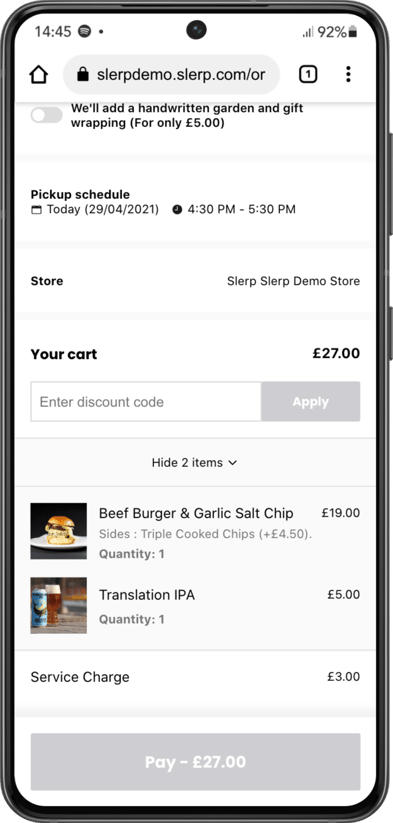Additional Fee
Overview: This feature allows you to set a service charge ('additional fee') to a location's fulfillment types (delivery, pick-up, or table orders) within your site or pre-order stores' 'order settings'.
Key Features:
- Ability to switch 'on or off' additional fees
- Set additional fees by percentage or amount
- Customize the 'additional fee' name for the customer checkout and reporting
Examples of Use:
- Service Fee For Delivery: You could add a service charge to your pre-orders so you can share the delivery fee with the customer. For example, you can charge £2.50 for a delivery which would usually have the rate of £7.50, and charge the customer £1.50 in service fees to partially recoup a portion of the off-set delivery fee.
- Charity Campaign: You could set the additional fee to add £2 onto every pick-up order as a donation for a local charity you are supporting.
- Service Charge: You can add a 12.5% service charge for all table orders using are QR ordering system.
Advantages:
- An additional fee can be uniquely created for each store/location
- Creates a line to track in your reports
- Can be used to set additional fees for all fulfillment types (pick-up, delivery, or QR ordering)
Set-Up Guide:
1: Navigate to the store you want to apply a service charge or additional fee
2: Click on the store's 'edit' settings
3: Go into 'General' and then 'Advanced Settings'
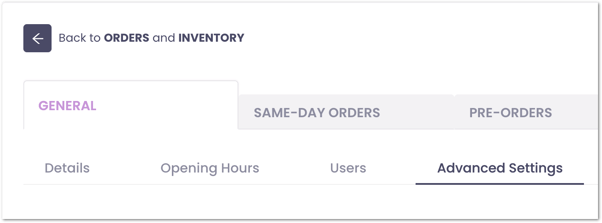
4. Toggle on the additional fee feature and select the fee's name, whether it is for pick up, delivery, order at table, or all orders if it's a fixed fee or percentage, and then what that fixed fee or percentage is. Make sure to save!
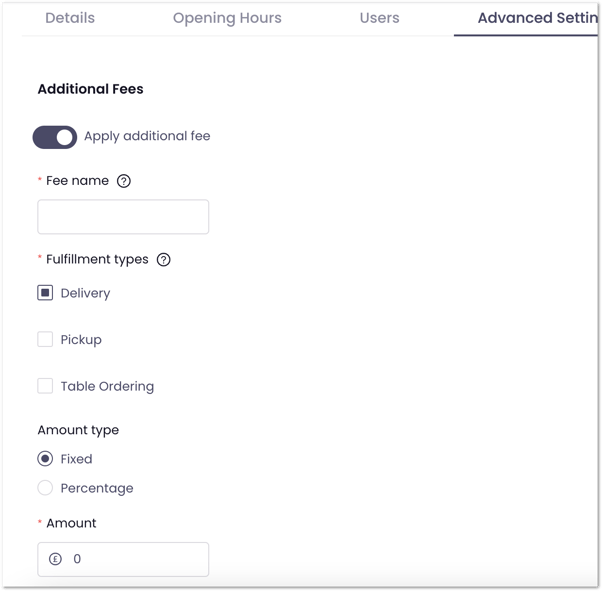
Step Five: The customer will be able to see the service charge or additional fee at the point of checkout.
For any further support or to book a demo contact support@slerp.com.