Auto Accept Orders on Deliverect
The auto-accept orders feature sits in Deliverect. It automatically changes the status of an order from Pending → Accepted, depending on which setting the Auto-accept is set.
To access the setting, follow the steps below:
- Click on the Locations button on the left-hand side (or click this link: https://frontend.deliverect.com/locations).
- Expand the location that you want to edit, and click the Edit button.
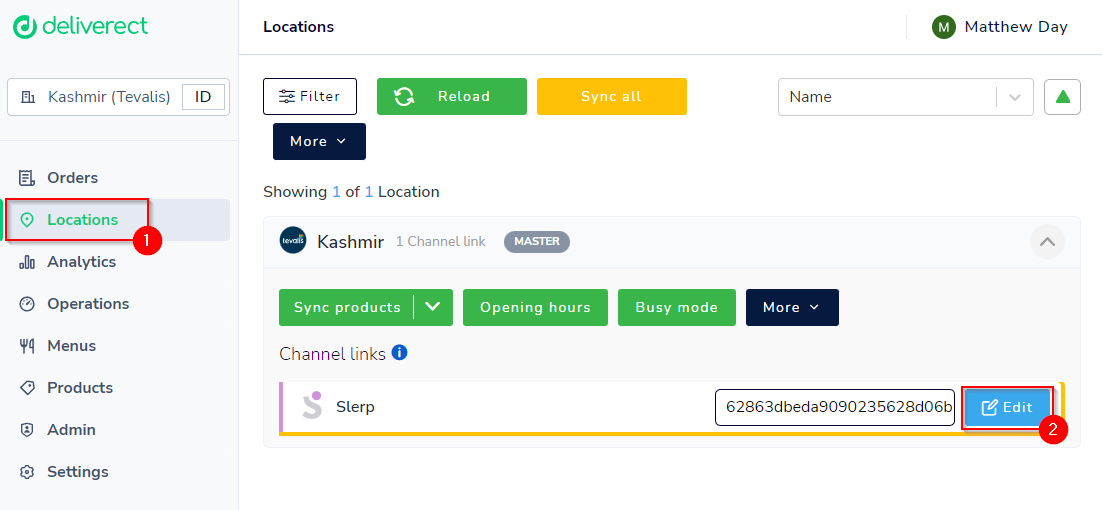
- You can now select the Auto-Accept option that suits you best.

The options for when the orders get Auto-Accepted in Deliverect are listed and explained below:
- Received in Deliverect
- Order is automatically accepted when received in the Deliverect tablet (prior to being sent to the POS), this order is then sent to the POS and updated in Slerp.
- Received in POS
- Order is automatically accepted when received in the POS (after being sent from the Deliverect tablet), this is then updated in the Deliverect tablet and the Slerp space.
- Accepted in POS
- Partner has to manually Accept the order in their POS, this is then updated in the Deliverect tablet and the Slerp space.
💡 Note: Auto-accept in the Slerp partner app must be turned off when using Deliverect. Having this on prevents customers’ orders from being pushed from Slerp to Deliverect.
