Set your store's opening hours
In this article, we will guide you on how to manage your store's opening hours.
One of the key factors in running a successful online store is ensuring that it is accessible to your customers at all times. With Slerp, you have the flexibility to set your store's opening hours to accommodate your business needs.
Accessing Location Settings:
To begin setting your store's opening hours, follow these steps:
- From the Slerp controls dashboard, navigate to the side navigation bar and click on "Locations."
- Choose the specific location for which you want to set the opening hours.
Configuring Opening Hours:
Once you have selected the desired location, proceed with the following steps:
- Login to your Admin dashboard (controls.slerp.com) and click the Locations button in the left-hand menu, then click the store that you would like to edit the opening times of.
- Click on the Settings button on the right-hand side.

- Click the Opening Hours tab.
- You will see that the Opening Times for each day of the week have an "Add Shift" option, by clicking that you will be able to configure multiple opening/closing times as required.
- Please note that you will need to ensure that the closing time of earlier shifts does not overlap the opening time of the next shift. The earlier shift will be highlighted in red if this is the case, allowing for easy identification and resolution.
- In order to configure your opening hours past midnight on a specific day, you can add a second shift with a closing time during the next day, allowing for the shift to be extended past midnight.
- Once you have configured the required shift times, you can click Save to make the change active. Should the Save button be greyed out (as in the screenshot below), there is an issue with overlapping times that needs to be resolved before the changes can be saved.

- When a customer places an order for days with split shifts enabled, they will not be able to place orders during the gap between the shifts.

NB: Custom times can be set separately for both Pickup and Delivery times for Preorders should the store Opening Hours differ for these.
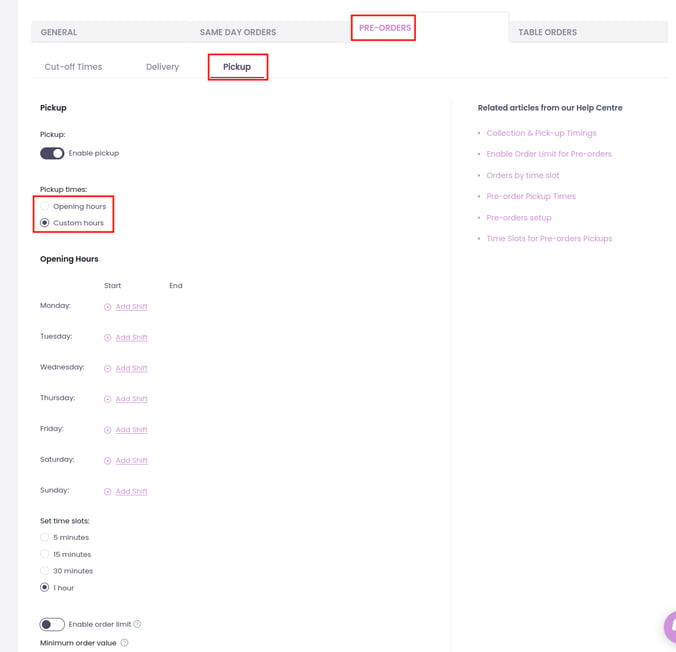
Preorder Delivery times can be set with either a fixed time range for the delivery when self-delivering or split with specific increments depending on the need: 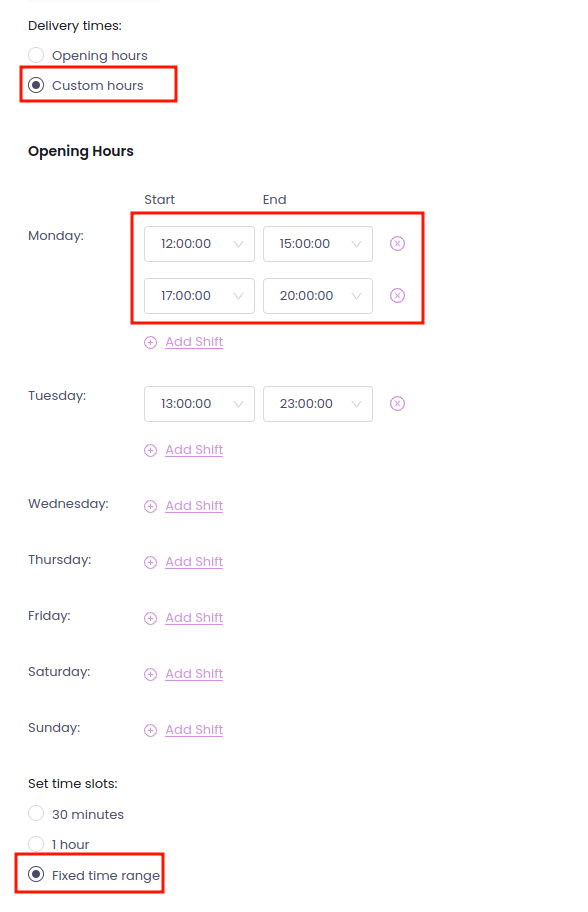
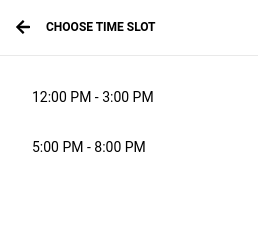
Adjusting Opening Hours:
You can view and set your store's opening hours based on your business requirements. Specify the start and end times for each day of the week, indicating when your store will be open to accept orders.
- Make sure to adjust the opening hours to reflect the times when you want to receive orders from your customers.
- It is important to note that once the designated closing time is reached, your store will automatically close for new orders.
