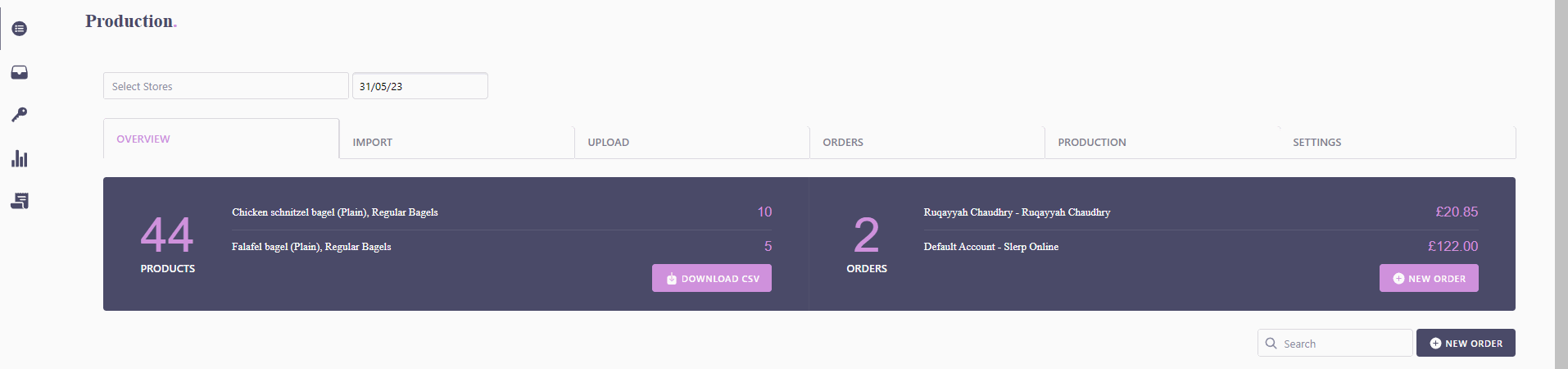Composer Order Overview
In this article, we will guide you on how to navigate the order overview page and select a specific date range to view your production statistics.
Step 1: Accessing the Overview Page
- Log into Slerp Controls
- After logging into your account, access your Composer space via the left navigation menu; you will be directed to the Composer overview page automatically.
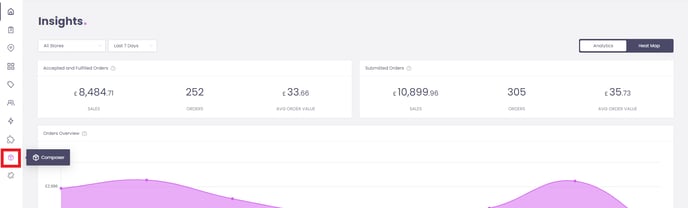
Once in Composer, the overview page displays real-time updates on your products and order statistics for the current date.
Step 2: Selecting a Date Range
- To view production statistics for a specific date range, locate the calendar icon on the top right-hand side of the page.
- Click on the calendar icon to open the date selection menu.
- From the menu, choose the desired start and end dates to define the range you wish to view.
- After selecting the dates, the overview page will refresh to display the production statistics for the chosen date range.
Note: It's important to remember that only imported orders will be included in the overview page statistics, and any orders currently in the import tab will not be reflected.