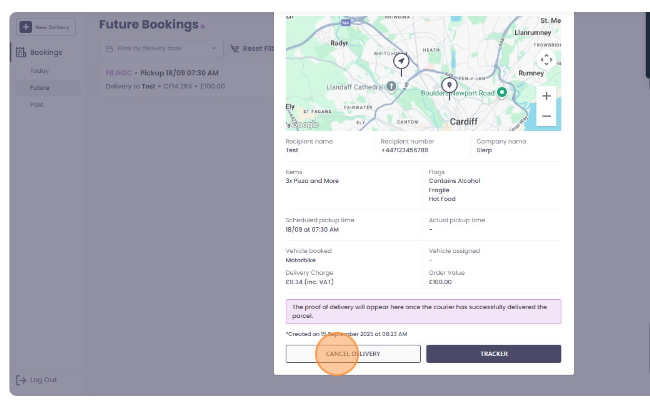Dispatch Self-Serve
With Slerp Dispatch Self-Serve, Slerp Space Admin Users can book and manage on-demand and future deliveries directly without needing to contact Support Team. This gives you more flexibility and faster control over your delivery orders.
How to Book a Delivery:
1. Navigate and log-in as Admin to https://controls.slerp.com/.
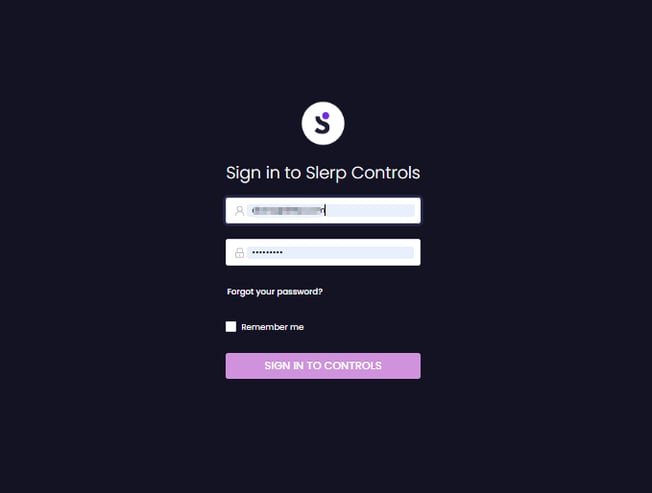
2. Click/Tap on "Dispatch" from your left navigation bar.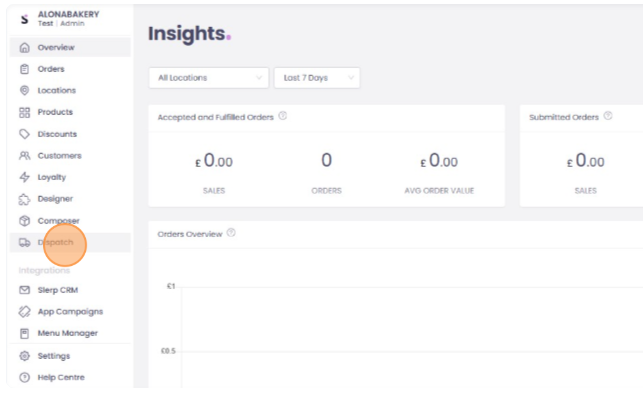
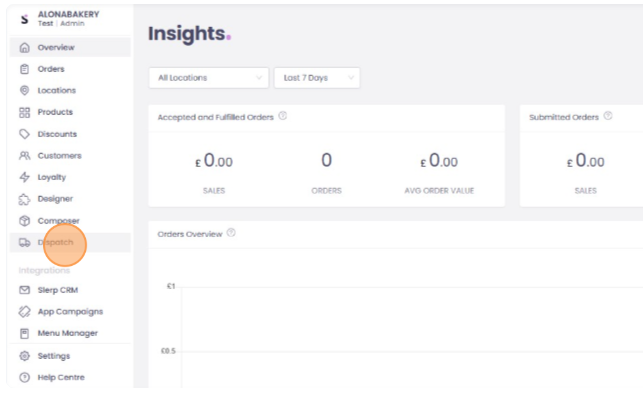
3. Click/Tap "New Delivery".
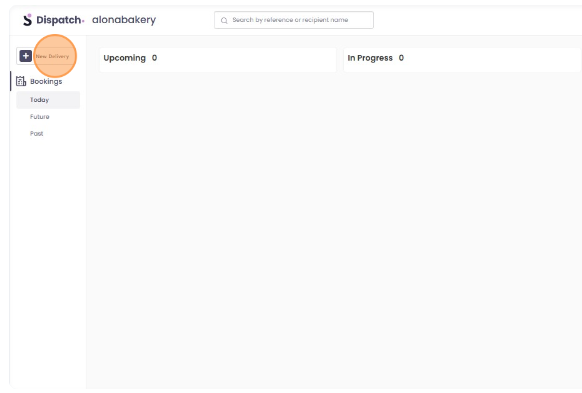
4. The system will automatically generate an alphanumeric order reference, this serves as a 'name' for your booking, you may opt to change this and give it a different name.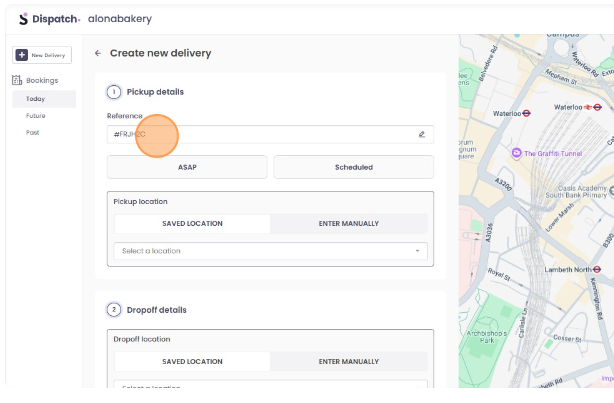
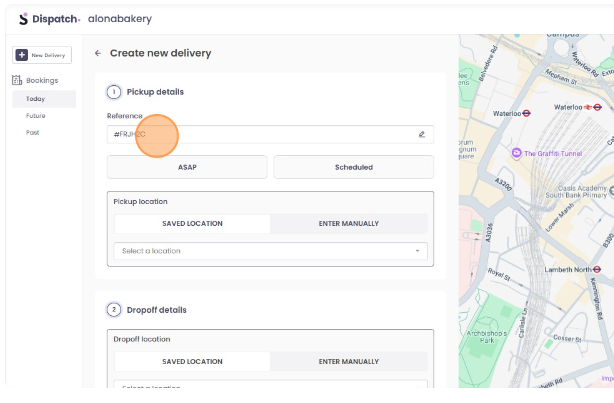
5. You can choose to book an ASAP or Scheduled/Future booking, enter the date/time for when you need the courier.
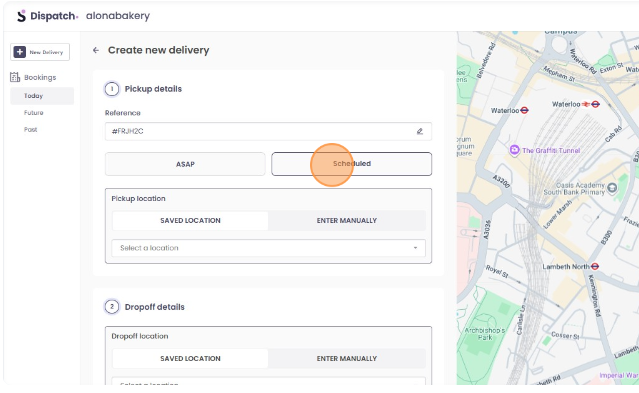
6. Pickup locations are automatically saved, based on the locations you have on your Slerp Controls Dashboard, you may also opt to enter a pickup location manually.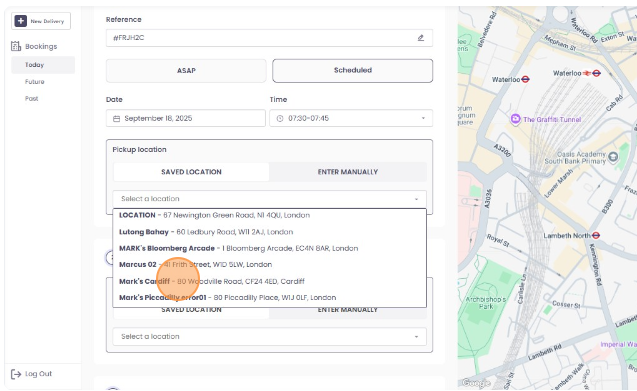
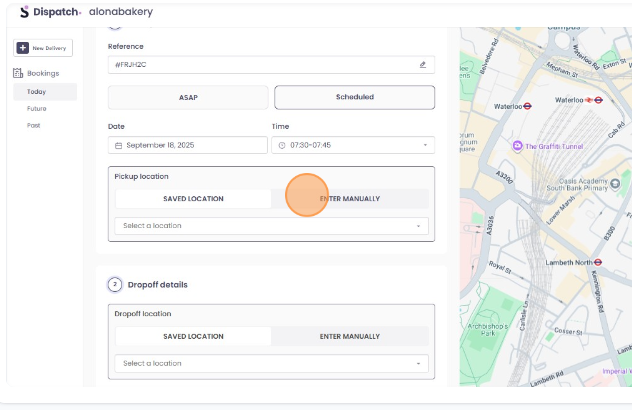
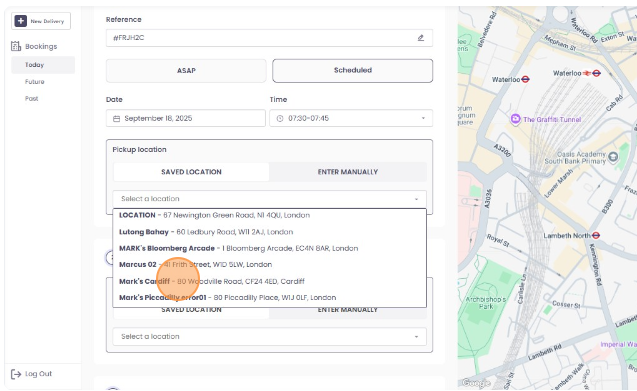
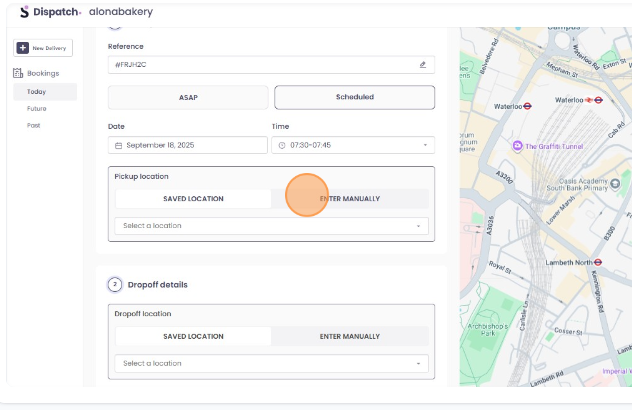
7. Enter the drop-off details, you may save an address that you will potentially use more than once, then simply select it on your future booking, or you may enter manually every time.
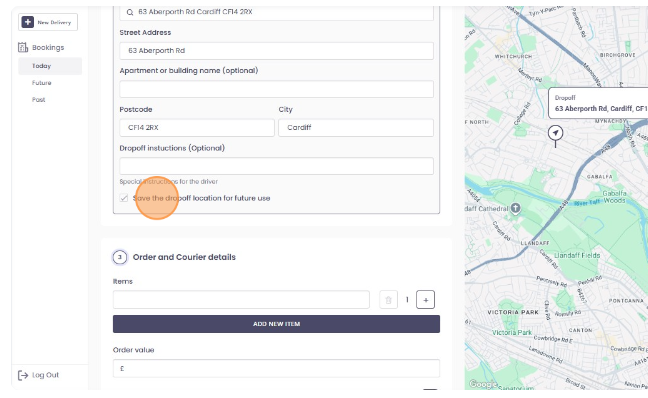
8. Fill out the other details needed; recipients name, phone number, drop-off instructions, and order value.
The order value and item details will be essential in the event of a delivery issue, as they will facilitate any necessary follow-up with the courier company. This also ensure that the couriers who will be accepting the booking are well aware of the package they will be transporting. You may then proceed to [Review Quote]. 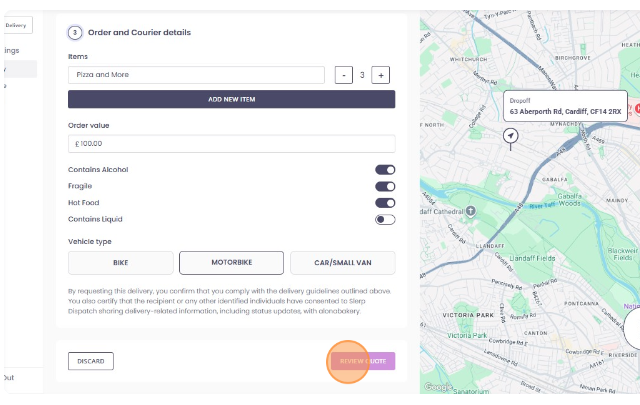
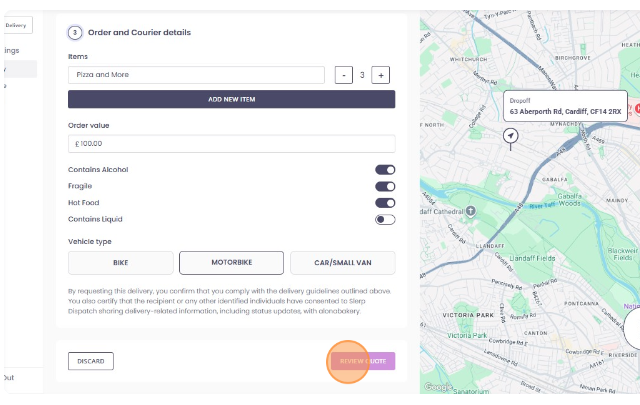
9. The booking is finalised once you hit confirm. 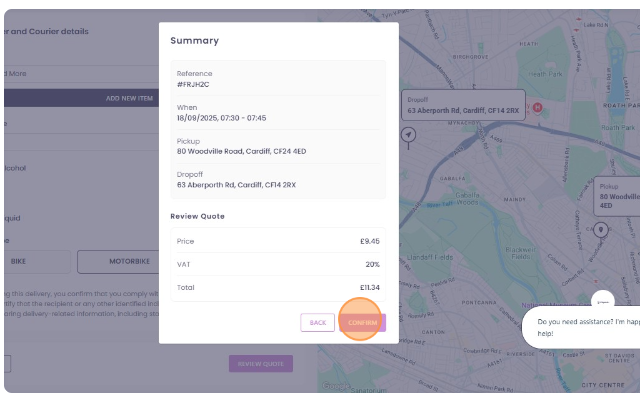
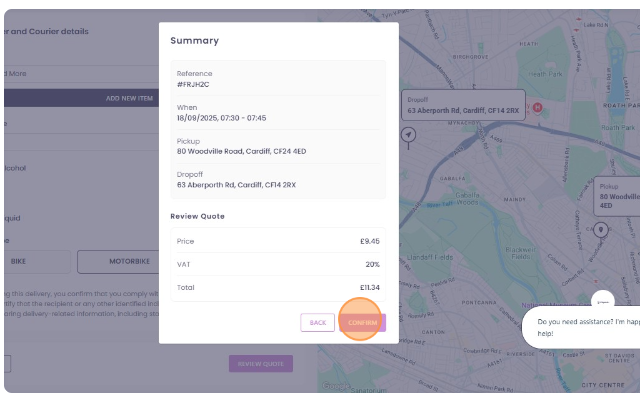
Finding and Cancelling a booking created:
To cancel an ongoing/assigned booking, please reach out to Support Team.
1. The easiest way to find a booking is to search using the order reference or recipient name. You may also, navigate on Today, Future, Past tab, depending on the date of the booking and use the filter by selecting a date range on the calendar.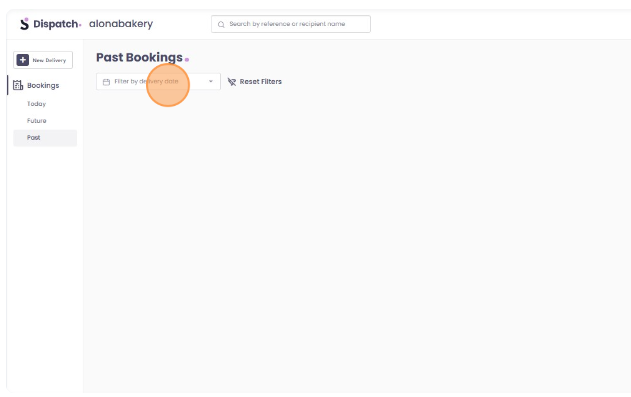
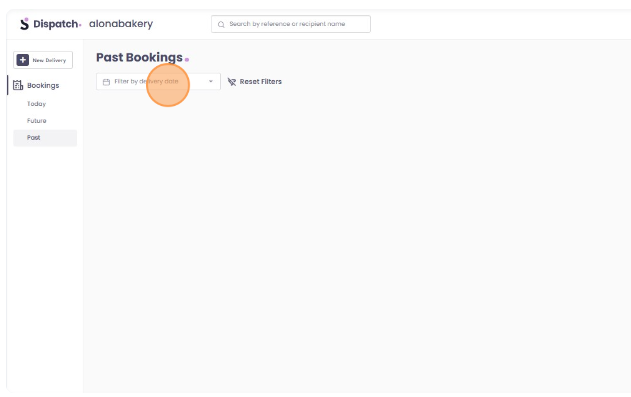
2. Select/Tap the booking to expand the details.
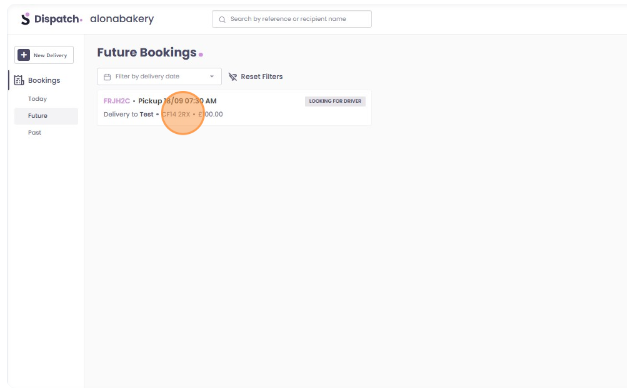
3. Select/Tap the [Cancel Delivery] button.