🏍️ How to Book an Additional Driver
You can easily schedule deliveries for ASAP or a future date—supporting scenarios such as split deliveries for large orders, address updates, missing items, and more, with split deliveries being the most common use case.
To get started, log in to your Slerp Controls Dashboard.
- Navigate to the ‘Orders’ tab and use the ‘Search bar’ with an Order ID or email address to quickly find the order you need.
You may also use this Quick Link ⚡Orders Tab
- From the ‘Order Details’ page, click ‘Delivery’ tab
- Scroll down and click ‘Book Another Courier’ to assign an additional driver.
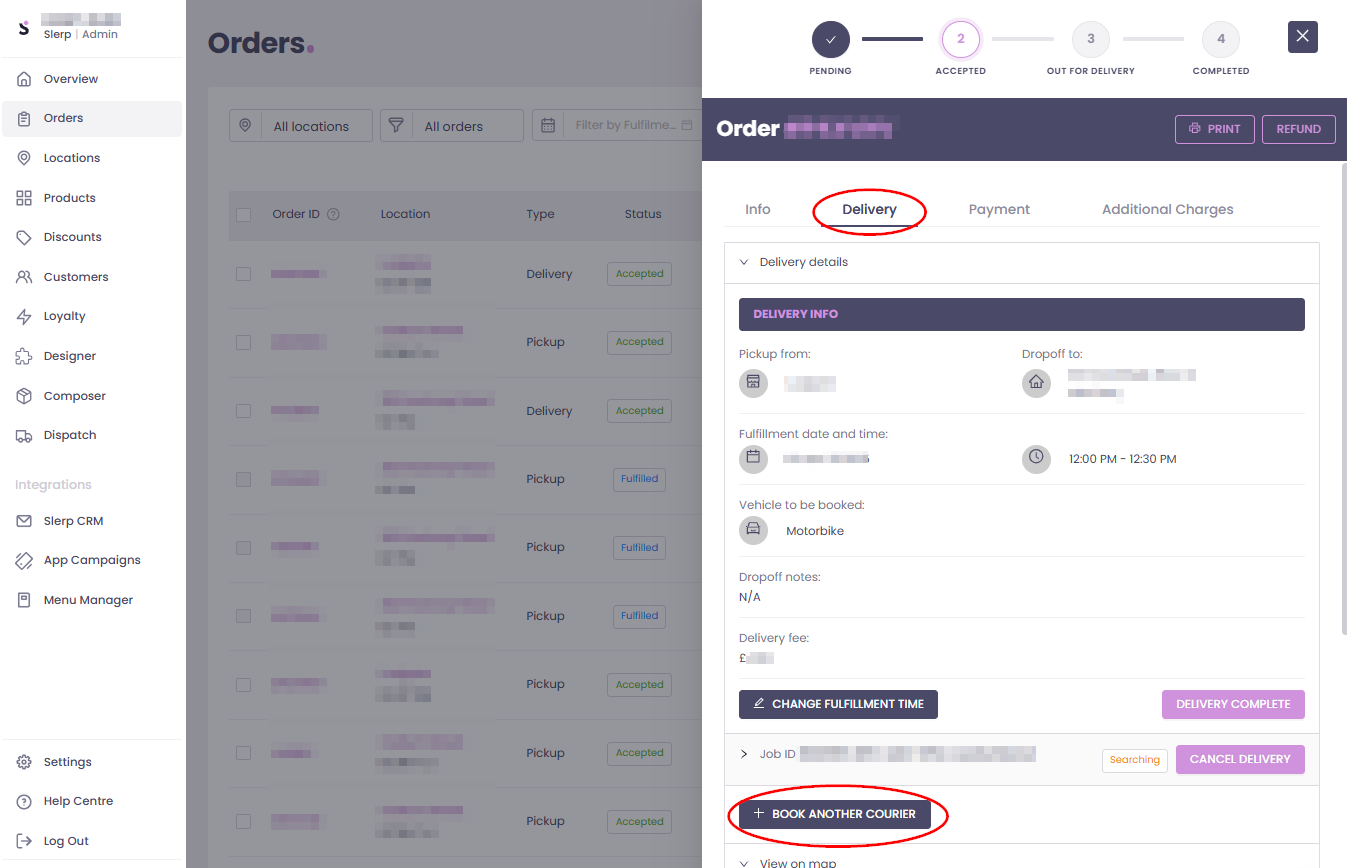
- Complete the required delivery details and click ‘Book’ to confirm:
- Pick up from: The store address where the order will be collected.
- Drop-off to: The customer’s address, either original or revised.
- Recipient: Enter/Edit the name and phone of the receiver.
- Please select a reason for booking: Choose the relevant reason for the new booking.
- Delivery Schedule: Specify the requested date and time, for same-day or future delivery.
- Vehicle: Select the appropriate vehicle type for this order.
- Delivery Instruction: Optionally provide any specific delivery instructions for the courier.
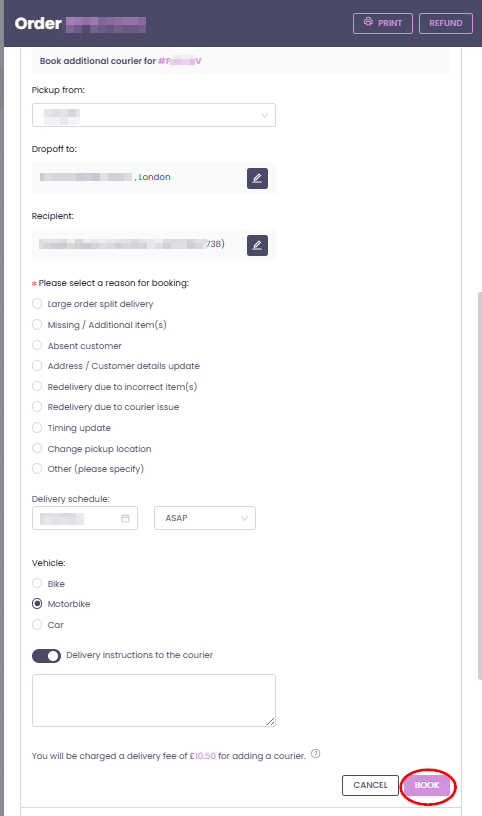
Note: When a new courier is booked, the customer receives an automated email update including the reason for the change and the confirmed delivery date/time.
