How to change your Consumer App layout in Controls?
Your Consumer App layout can be changed without the need to request for an App Update. Keep in mind, that these changes may not be instant and require you to reload the app to view them.
Available for versions 4.5.4 onwards
If your app has a version before this, these changes will not be applied.
Changing your Consumer App layout:
1. Go to [App] tab.
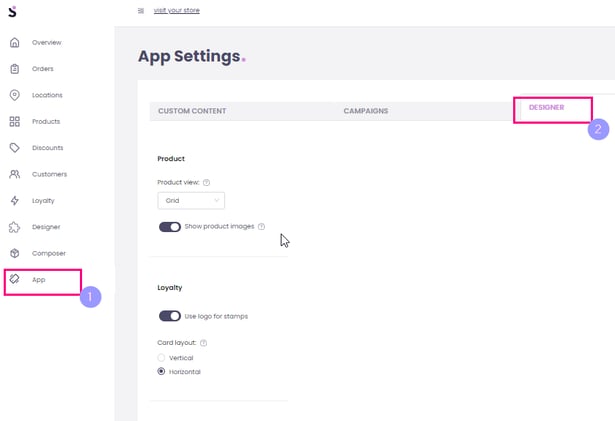
2. [Designer] tab.
Please note that the changes made on [Designer] tab will auto save.
App Designer options:
- Product View - Makes your Shop page appear in List, Grid, or Block.

List View: Grid View: Block View:


- Show Product Image - On the Shop and Product Page

- Use logo for stamps - Make stamps as checkmarks or as the image uploaded onto the loyalty card.

Stamp with logo: Stamp without logo:

- Card Layout - Vertical is 'traditional' with stamps on the card. Horizontal has stamps in a section below the card.

Vertical layout: Horizontal layout:

- Splash page - If disabled, a list of locations is displayed instead. If enabled, the Splash image uploaded in Designer will be used.
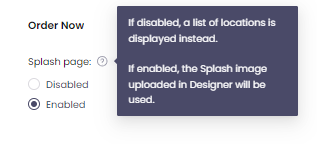
With Splash Image: Without Splash Image:

