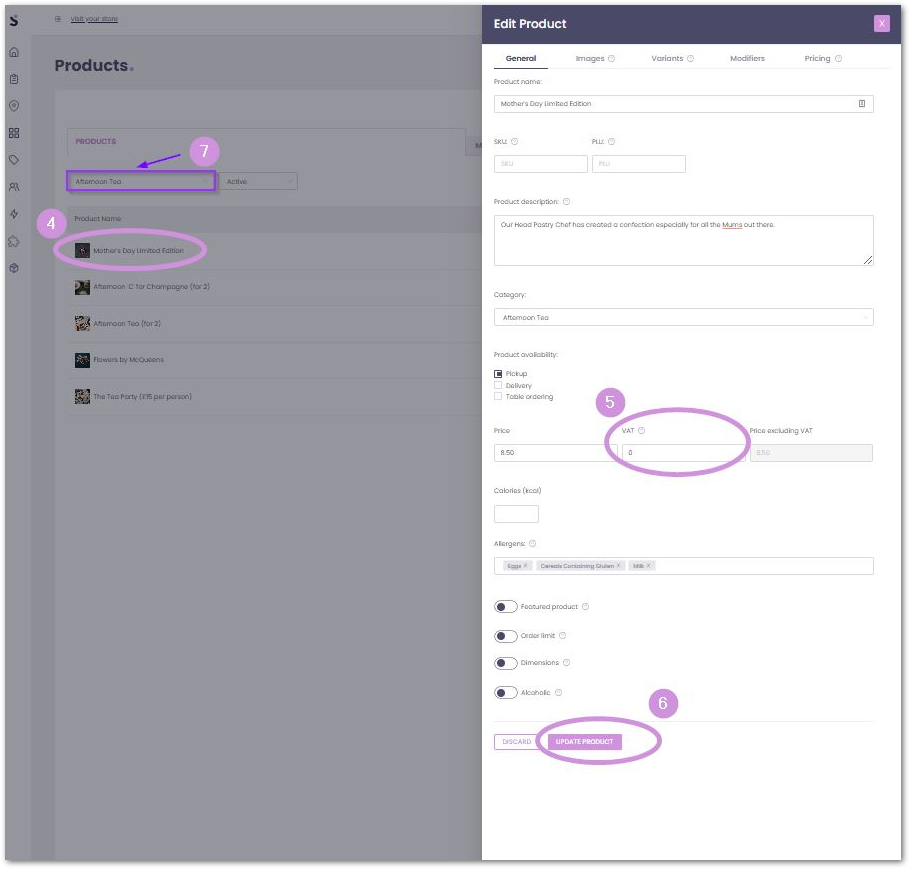How to change product VAT
Stores often use VAT on the products they sell to customers, it also helps to comply with government regulations, and as such we will show how it is applied or replaced on a product.
PLEASE NOTE:
* We set each product to the correct VAT that should be assigned to it (usually 20% for Alcohol drinks and 12% for hot foods, depending on what the government releases)
* This will also show when the store 'Generate Report' on their account.
And because of this, we will show how to put or replace VAT on your products.
You may do this by logging in to your Slerp Controls Dashboard: (use this link: https://controls.slerp.com/ ) on your browser, then:
- Select the 'Products' tab on your dashboard.
- Select the 'Category' tab, this is a convenient way what category you are working on amending/updating VAT on the products.
- Select the Category you preferred to work on.

- The image below shows that we selected the 'Afternoon Tea' category first, let's start with the first on the list, by selecting 'Mother's Day Limited Edition product.
- Select the 'VAT' option box, and update the percentage.
- Then scroll down, hit the 'Update Product' button, and then update the next product, until all products' VAT has been updated, you may then move on to the other categories as well.