How to Create your Composer App
Composer is Slerp’s order management software designed to streamline restaurant operations, saving time and reducing errors. Follow these steps to create your Composer app:
Step 1: Log in to Your Controls Space
- Log in to your Slerp Controls using your admin account.
Step 2: Access the Composer Icon
- In the side navigation bar, locate the Composer icon.
- Click on the Composer icon to proceed.

Step 3: Request a Demo or Create Your App
Depending on your account type, you’ll see one of two options:
Request a Demo-
- If your account is not yet enabled for Composer, you will see a Request Demo button.
- Click Request Demo and fill out the form with your details, including your name, email, and company information. (See Screenshot 3 below.)
- Once submitted, someone from our sales team will contact you to discuss Composer further.

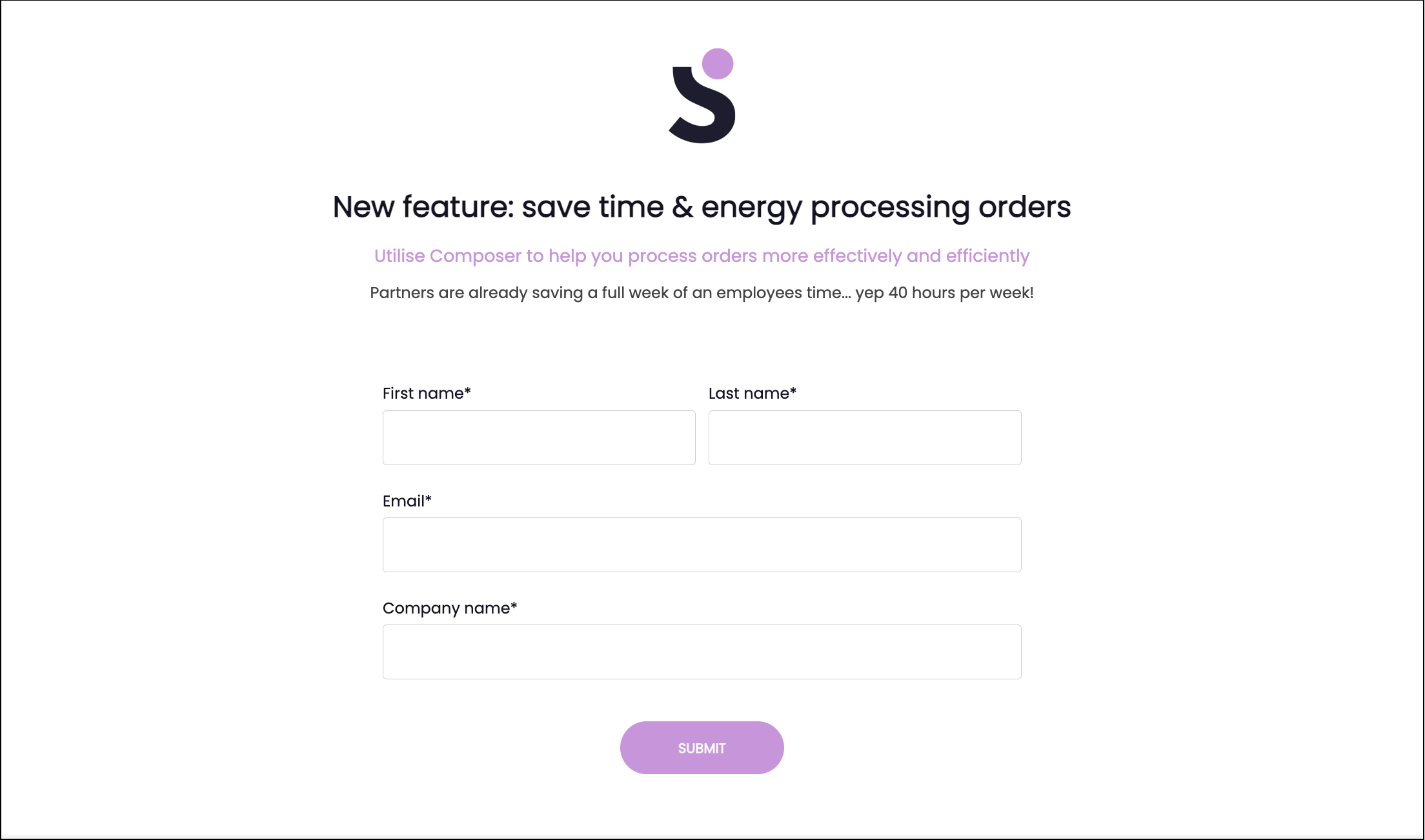
Create Your Composer App
-
- If you’ve already spoken to our sales or account management team and have shown interest in Composer, you’ll see a Create Your Composer Space button instead.
- Click Create Your Composer Space to automatically create your Composer app. A new tab will open with your Composer application.

Step 4: Access Your Composer App
- Once your Composer app is set up, clicking the Composer icon in the side navigation bar will take you directly to your Composer application.
Need Help?
If you encounter any issues or have questions, don’t hesitate to reach out to our support team via the chat icon in the bottom-right corner of your Controls Dashboard.
