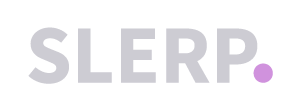This help center article will guide you through the process of exporting a Delivery CSV for your third-party logistics (3PL) company using Slerp's Composer product. Follow the step-by-step instructions below, and refer to the screenshots for visual guidance.
Step 1: Access Your Composer Space
- Log in to your Slerp account and access your Composer space from the controls dashboard.

Step 2: Navigate to Settings in the Production Tab
- Click on the "Settings" option within the Production tab.
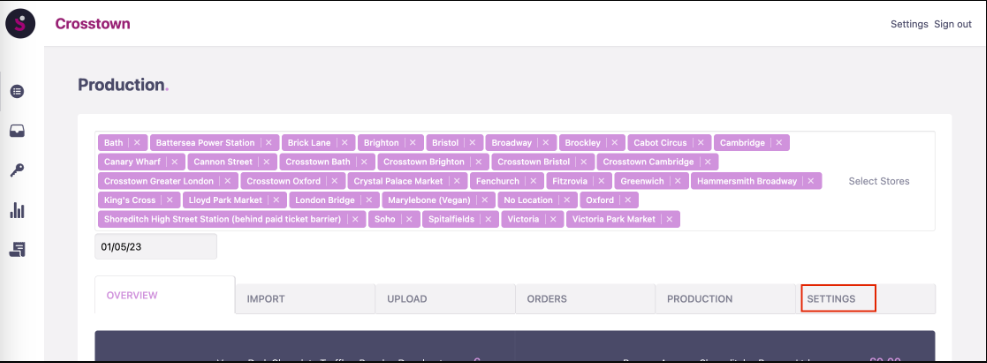
Step 3: Configure the 3PL Export Format
- Scroll to the "Exports" section and locate the "3PL Export Format" setting.
- Click the dropdown menu and select the 3PL company you use for your pre-order deliveries.
- If your 3PL company is not listed, please contact support@slerp.com for assistance.

Step 4: Download the Delivery CSV
- Navigate to the "Orders" tab and select all the orders you wish to export.
- An "Action" button will appear. Click on it and then select "Download Delivery CSV".
- This will download the orders exported in the format chosen in the 3PL Export Setting.

You have successfully downloaded the Delivery CSV, which can be uploaded to your 3PL company's website for seamless order processing!