Intro to Pick Up
You can configure your SlerpSpace to accommodate customers who wish to pick up their orders. To edit this:
- Click into your store via the Location tab

- Click on the Store's settings
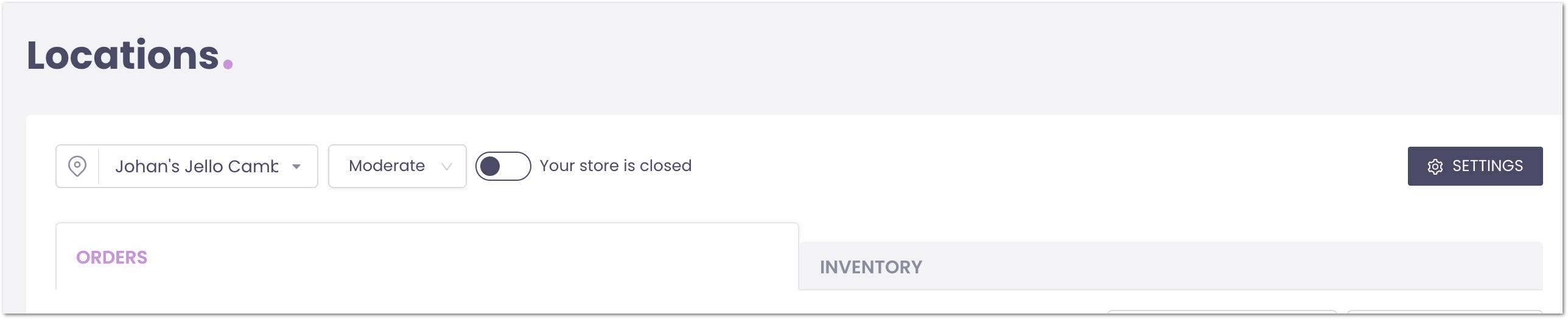
- Then Select Same-Day Orders and toggle Pickup on
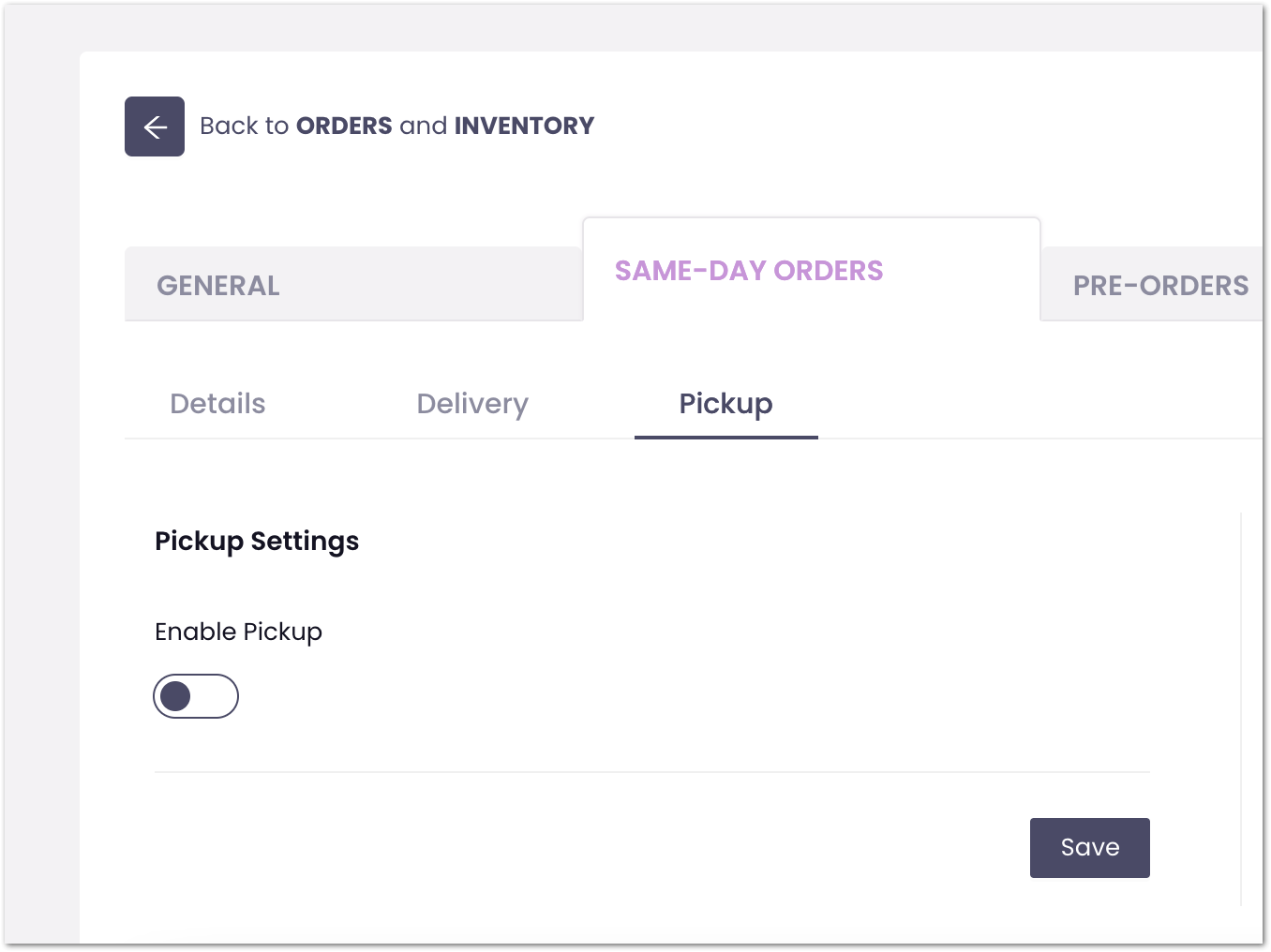
- Once Pickup is toggled on, you can edit pickup time slots and an order limit for Pickups. Remember to save once done.
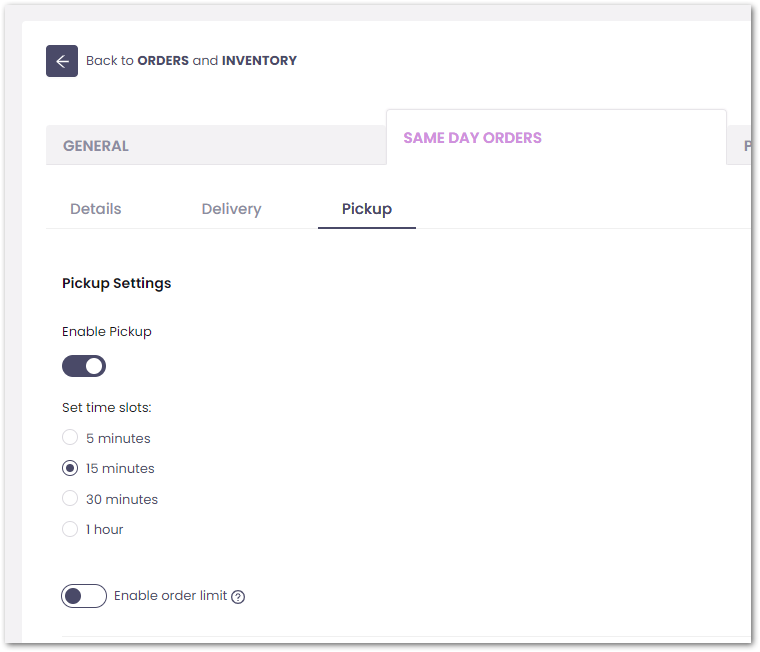
You have now enabled pickups for the Same Day Orders!
To do the same for Pre-Orders, head back into that store's settings, select Pre-Orders, and toggle on Pickups there. For Pre-Orders, you'll need to specify pickup times, time slots, and an order limit there too.
Custom Hours
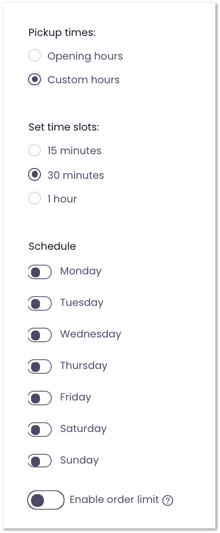
- If you select Custom Hours, you are able to completely customize the time for your customers to pick up their pre-orders
- You can toggle on each day (Mon-Sun) to allow customers to place pre-order pickups
- You can select a start time and an end time so that pre-order pickups are scheduled within the time window
- You can toggle any day off to prevent customers from placing pre-order pickups for that day
