Modifiers
How to create Modifiers Groups?
How to add modifier groups to products?
What is a Modifier?
Modifiers are essentially options and add-ons for products, such as extra pepperoni on a pizza or adding milk to coffee. They enable customers to choose from various customizations for a product. Additionally, modifier prices are applied on top of the base product price, depending on the customer's preferences.
What is a Modifier Group?
Modifiers are organized into Modifier Groups, and a single product can be linked to multiple modifier groups. For instance, you might have "Selection of Sauces" and "Extra Toppings" as two distinct modifier groups for a pizza. Also, a modifier group can be linked to multiple products.
How to create Modifiers?
- Login to the Slerp Controls Dashboard, and Navigate to the 'Products', then to the 'Modifiers' tab.
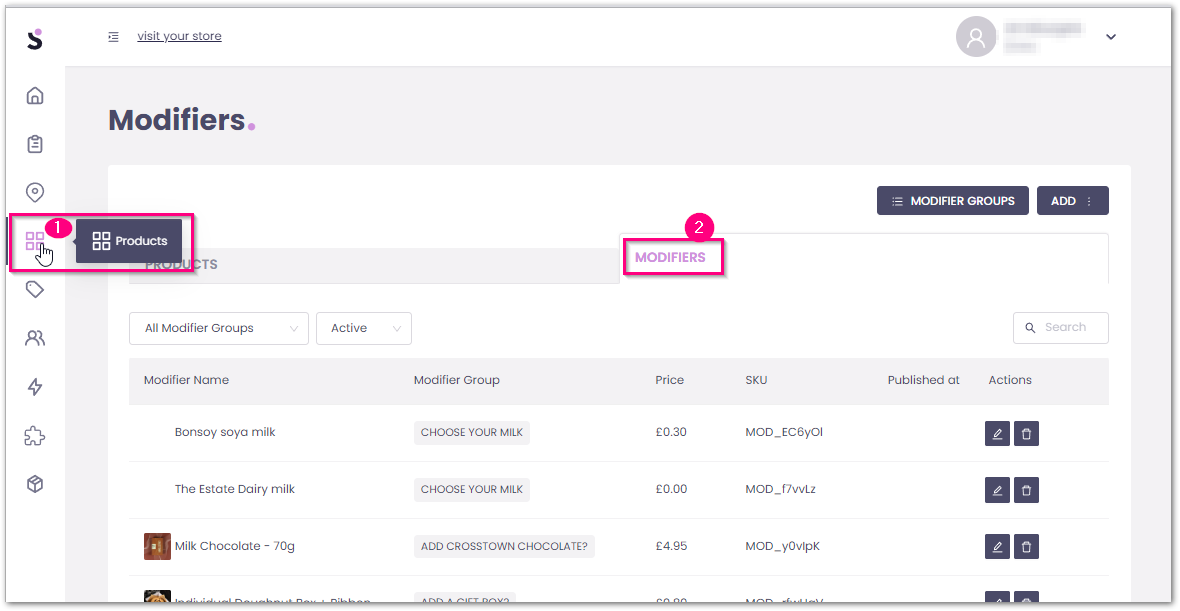
- Once the ADD is clicked, the 'Add Modifier' window will pop up.
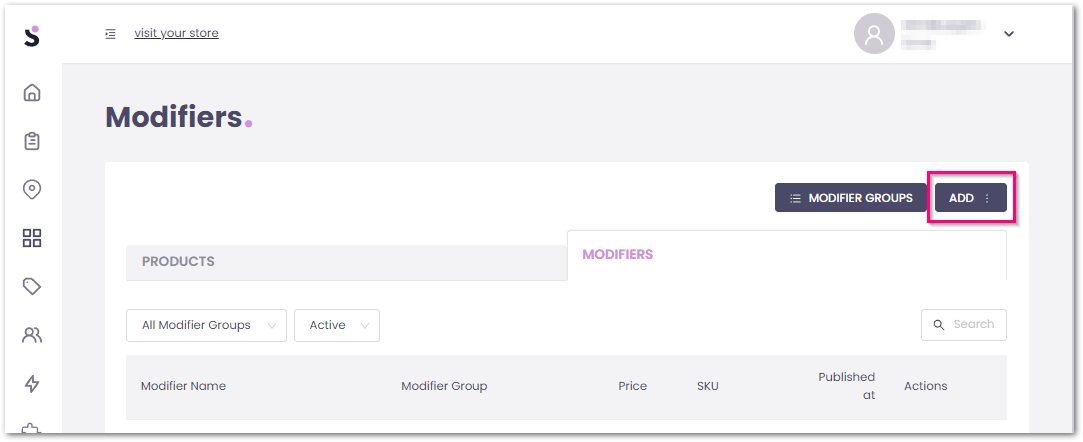

- Fill in the 'Modifier Name', 'Price', and 'Calory' information accordingly.
- It can be indicated if the modifier contains any Alcoholic ingredients.
- The associated Modifier Group/s can be chosen if were created previously.
- You can add the modifier to all inventories directly on creation by toggling on the 'Add Modifier to all inventories' switch.
- The modifiers' availability can be set based on the fulfillment types: 'Pickup', 'Delivery', and 'Table' orders. You can select the preferred fulfillment type(s) by simply enabling the corresponding checkboxes
- Click on 'Add Modifier' to create the product.
How to Create Modifier Groups?
- Login to the Slerp Controls Dashboard, Navigate to the 'Products', then to the 'Modifiers' tab as explained above, and click on 'Modifier Groups'.

- The 'Modifier Groups' window will pop up. On it, active and archived modifier groups can be viewed.

To open the modifier group creation window, simply click on 'Add Group'. - Provide the requested information, and Click on 'Add Modifier Group'.

- Type Name, SKU, and Description.
SKU(stock-keeping unit) is a unique identifier that will not be seen by the end customer. - If the modifiers that will be listed in this modifier group were created previously, those can be chosen and added by clicking on 'Add Modifier'.
- The number of modifiers customers can select from a modifier group can be controlled by utilizing the 'Set Minimum Number of Items Customers Must Select' and 'Set Maximum Number of Items Customers Must Select' options.
If the minimum value is set to a value other than zero, then this modifier group will be marked as 'Required'.
- Type Name, SKU, and Description.
How to add modifier groups to products?
While previously created modifier groups can be included when creating new products, you can use the following steps to add modifier groups to products that have already been created.
- Login to the Slerp Controls Dashboard, Navigate to the 'Products' as explained above, and click on the product's name or the edit icon to view/edit the product details.

- Click on 'Modifiers' in the Edit Product window.

-
To add modifier groups, follow these steps:
-
Click on 'Add Modifier Group'.

- Choose the desired modifier group from the dropdown list.

- Click 'Add'.

Repeat these steps for each modifier group you want to add.
-
