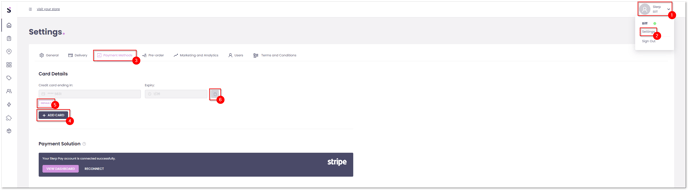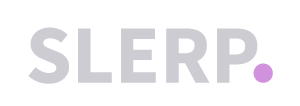If the credit card on file for your Slerpspace has expired, you will see a yellow banner when you log into the Slerp dashboard (see below) informing you of this.

When this banner appears you can add a new card to your Slerpspace by following the steps below (you can also click the bold "here" button in the banner to skip straight to step 4):
Please click here to follow a live tutorial.
- Click on your Profile in the top right-hand corner.
- Click Settings.
- Click the "Payment Methods" tab.
- You can now click "Add Card" to add a new credit card to your Slerpspace.
- When you have more than one credit card linked to your Slerpspace, you can select which one should be charged by clicking the default button underneath the relevant card.
- Alternatively, you can delete the expired card and only have one on file.