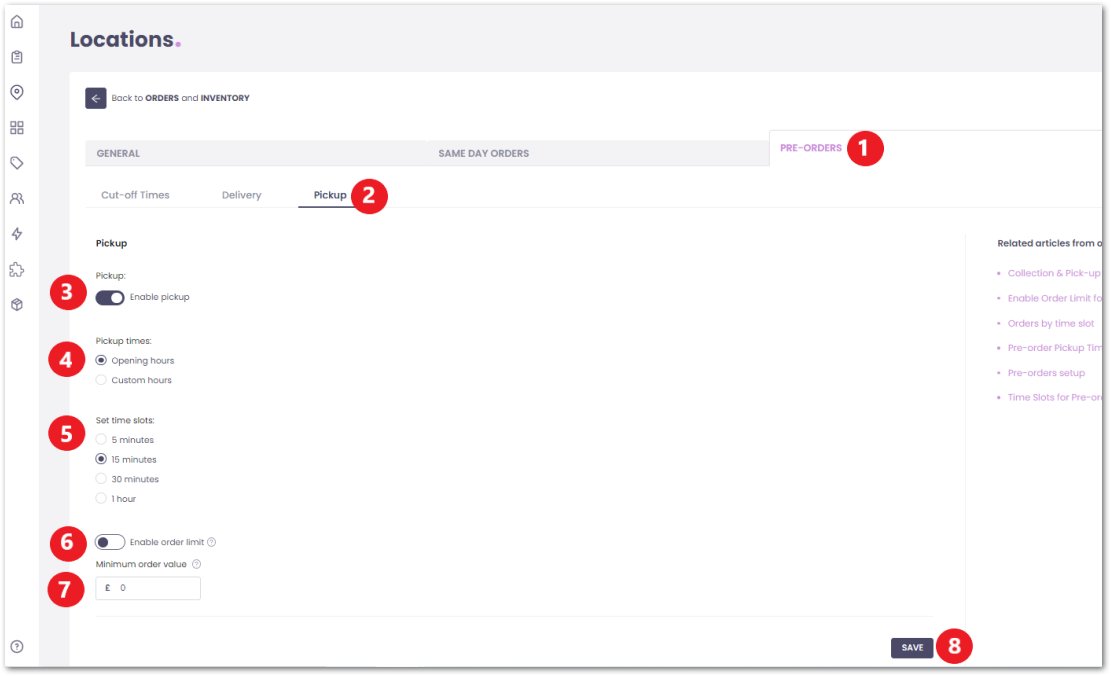Enable Pre-Orders
Pre-orders are a convenient way for customers to place orders today and schedule collection or delivery for a future date. With Slerp, you can easily enable pre-order options for your customers.
There are two types of pre-orders you can offer to your customers:
- Pre-order deliveries: Customers can place an order for delivery on a future date.
- Pre-order pickups: Customers can place an order for pickup on a future date.
Steps:
Selecting the store: To enable pre-order options for your store, follow these simple steps:
- From the Slerp dashboard, navigate to the side navigation bar and click on "Locations."
- Choose the specific location for which you want to enable pre-orders.
- Click on the "Settings" button.
- In the settings menu, click on the "PRE-ORDERS" tab to access the pre-order settings.

Setting Up Pre-Order Delivery: To enable pre-order delivery, follow these steps:
- Follow the steps to access Pre-orders settings
- Click on the Delivery tab
- Enable Delivery by using the toggle
- Select who will deliver your Pre-orders.
- Select how the customer will be charged a delivery fee
- Select the settings for the Delivery Times
- Set the time slots available for selection by your customers.
Delivery time slots refer to the specific time periods during which customers can schedule their orders for delivery on the selected day. It is recommended to create 1-hour time slots (such as 10:00 am - 11:00 am) for deliveries. This helps manage customer expectations and ensures a smoother delivery experience.
Delivery radius refers to the maximum distance within which you allow orders to be delivered from your store location. It is represented as a circular radius and does not restrict the actual distance traveled by the driver. For example, if you set a 2-mile radius in Slerp controls, the driver may need to travel 3.4 miles to reach the customer's address. A recommended standard radius is 2-2.5 miles to increase the likelihood of couriers accepting orders promptly.
9. Enable order limit by time slot. This can be useful in managing order quantities during peak times. (OPTIONAL)
10. Set a Minimum Order Value for pre-order deliveries (OPTIONAL).
11. Click SAVE
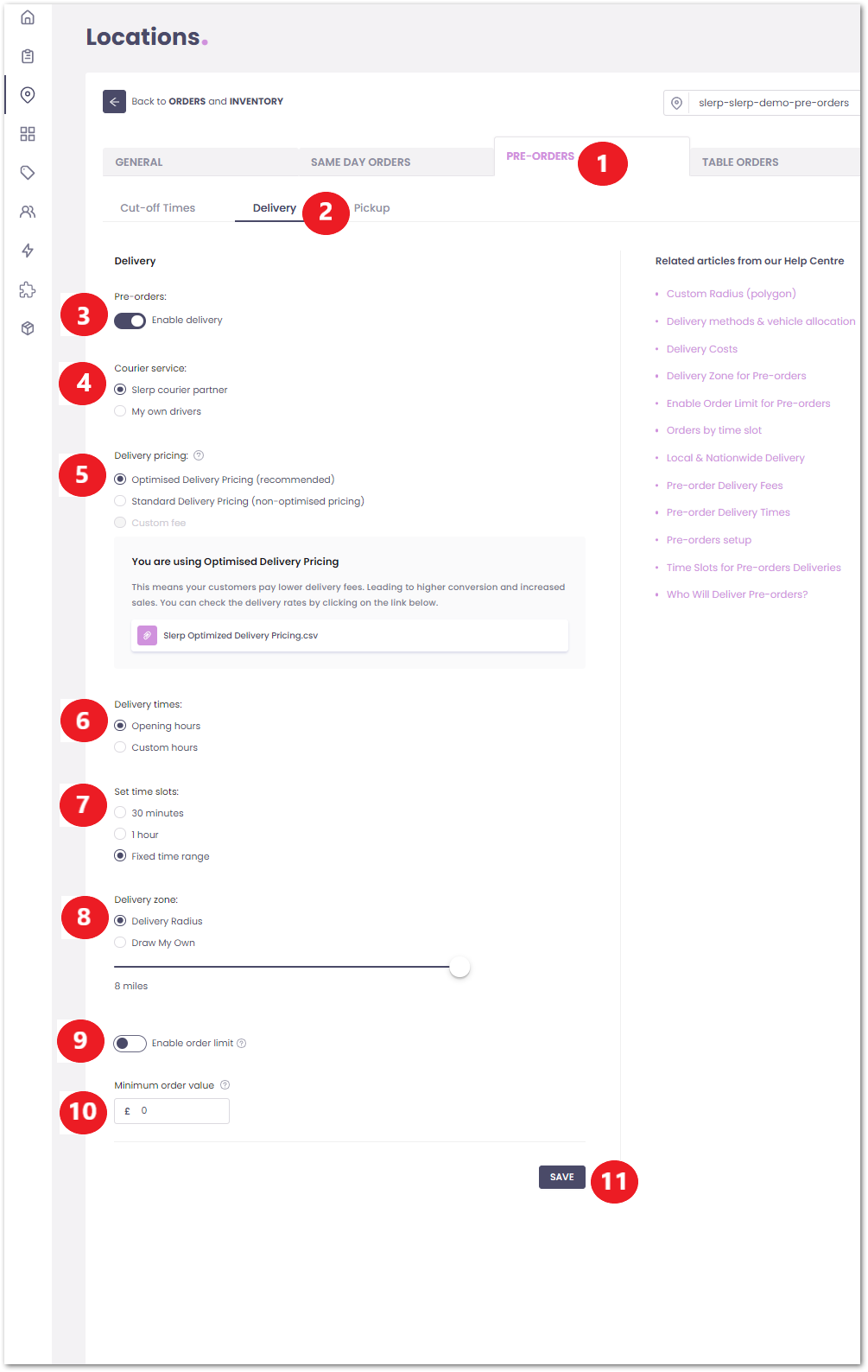
Setting Up Pre-Order Pickup: To enable pre-order pickups, follow these steps:
- Follow the steps to access Pre-orders settings
- Click on the Pickup tab
- Enable Pickup by using the toggle
- Select which Opening Times you want for your location
- Set the time slots available for selection by your customers.
Pickup time slots - these are the time slots available to customers who place an order for pickup later that same day. They must be within your opening times.
6. Enable Order Limit by time slot (Optional)
7. Click SAVE.