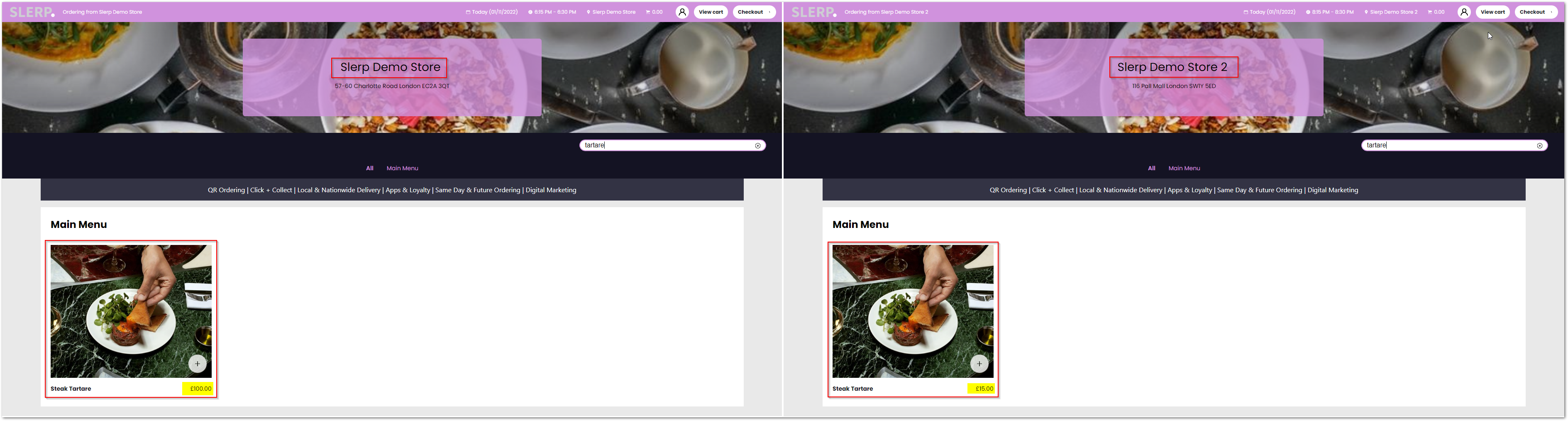Price by Location
Price by Location is a new Slerp feature allowing you to allocate specific prices to the same single product, based on the location that it is being ordered from. This is particularly useful for partners with a large number of stores in varying parts of the country.
In order to set a product's price by its location, you can follow the steps below:
- Login to your Slerp dashboard (controls.slerp.com) and click on the Locations button in the left-hand menu.
- Click on the store name that you want to allocate the modified price.
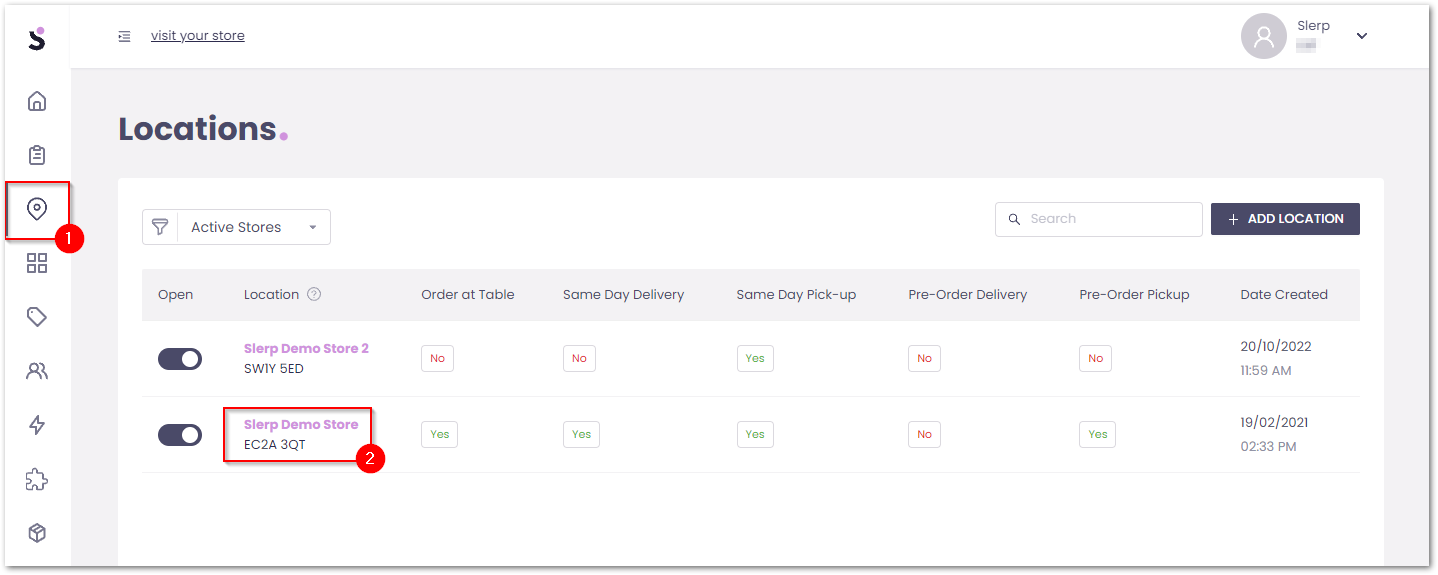
- Click the Inventory tab.
- Click on the Product that you wish to allocate the location-based price to.
- You will see that the Store that the price will be applied to will be listed.
- You can set a Location-based price in the top price window.
- You can also set specific Prices by Fulfillment type for the store in question
- Click Save.
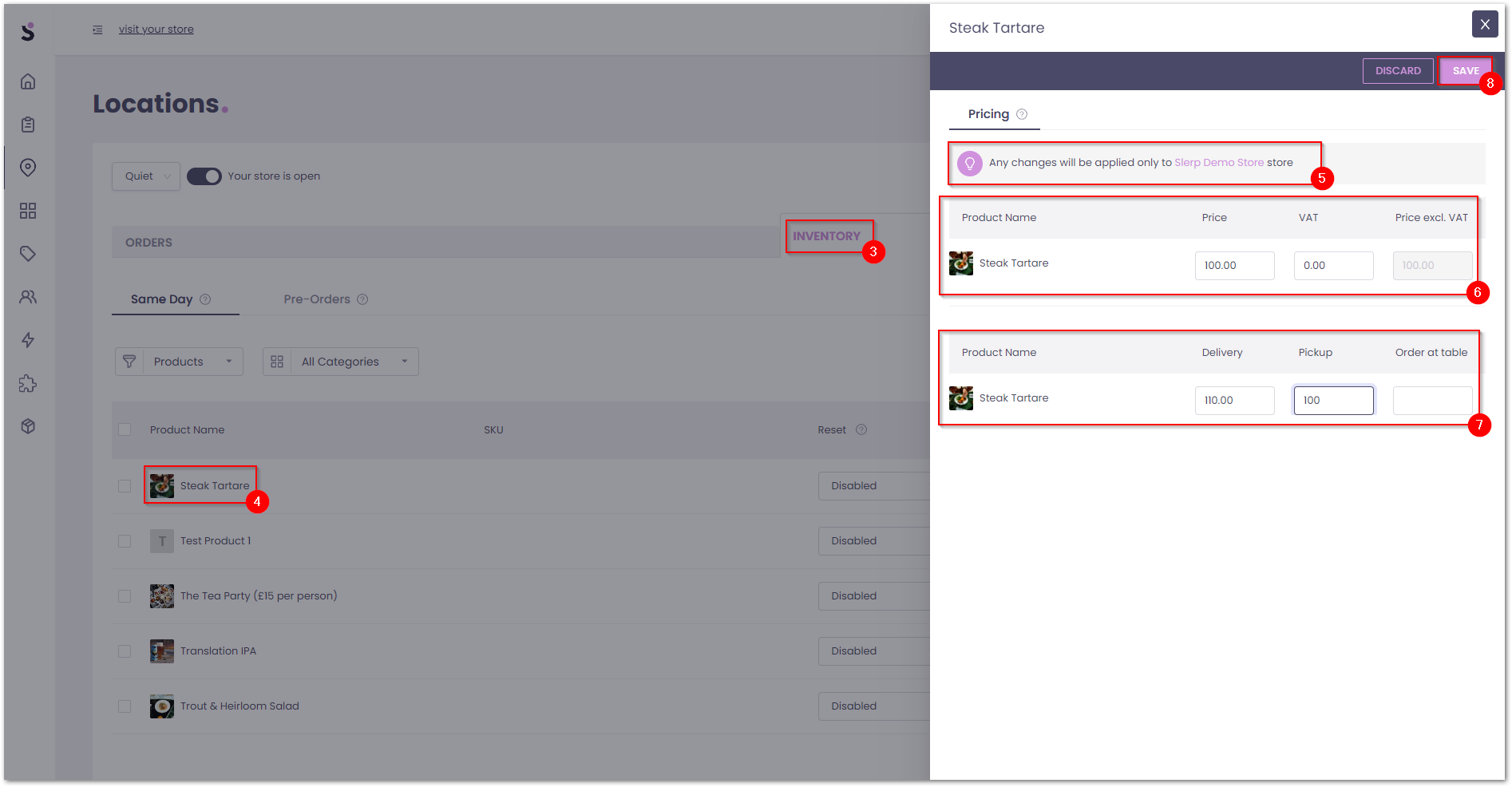
As you can see in the above example, I have set the Steak Tartare to have a price of £100 for the store Slerp Demo Store, without altering the price for Slerp Demo Store 2. When placing an order with the Slerp Demo Store customers will see the modified price, while customers ordering from Slerp Demo Store 2 will still see the original price (£15 in this case).