"Special Availability" Categories
Highlight your seasonal menus or promotional products with our Special Availability feature. This feature lets you make specific categories available for order during designated date ranges. Calendar events are key drivers of online sales, potentially boosting order volume by up to +200% and increasing average basket spends.
With this feature, you can not only promote special items in advance but also maintain full control over when a category is live and ready for customer orders. Once the selected date range expires, the category will automatically be hidden, eliminating the need to worry about unintended orders.
This option contributes to increased efficiency, accuracy, and overall customer satisfaction. The following are some of the key advantages.
-
Automated Online and Offline Availability: Products or packages can seamlessly transition between being available for order and offline, saving you time and effort.
-
Efficient Date Ranges: You can run multiple date ranges across multiple categories simultaneously, streamlining your promotional efforts.
-
Prevents Accidental Orders: The system prevents accidental orders for the wrong days, ensuring a more accurate and efficient ordering process.
-
Enhanced Promotional Planning: This feature supports better promotional planning, allowing you to strategically highlight and promote products or packages.
-
Improved Customer Experience: Overall, this option promotes a better team and customer experience by allowing for smoother and more controlled ordering processes.
Special Availability is configured on a category basis for each location. Below, you can find the procedure.
- Login to Slerp Controls Dashboard.
- Navigate to the 'Locations' tab and click on the location on which you want to configure Special Availability.
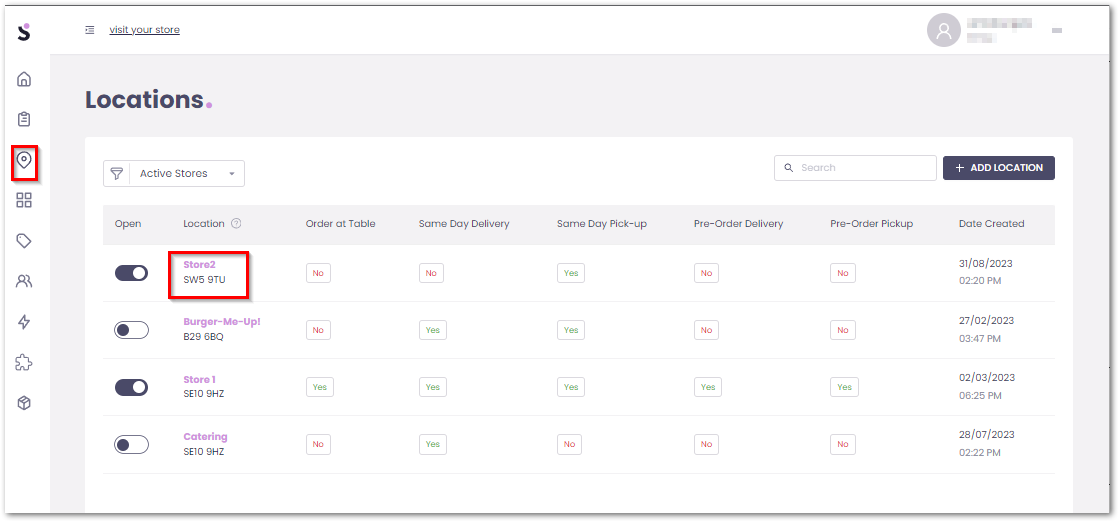
- Navigate to the 'Inventory' tab, choose either 'Same Day' or 'Pre-orders', and click on 'Special Availability'.
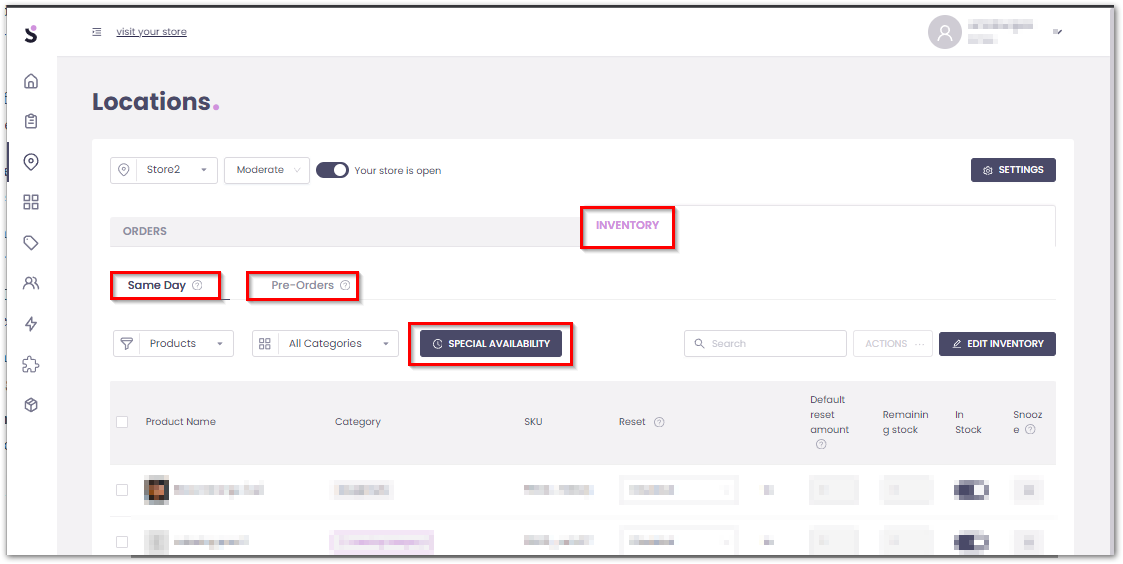
- On the 'Special Availability' pop-up window, the list of previously created Special availability menus will be displayed with the edit and delete options as shown below.

if there is none created previously, or if you click on the 'Create Special Availability' button, settings to add new special availability menu will be displayed as shown below.
- Select Category: Choose the category to which you want to apply special availability dates and times.
- Start: Select the start date of the Special Availability
- Repeats every week: You have the flexibility to enable or disable specific days of the week, allowing you to configure special availability for specific days, such as Fridays only.
- End: Optionally you can set an end date for the Special Availability
- Apply to multiple locations: If you do not enable this option, Special Availability will be set for the previously chosen location only. If you enable this option, it is possible to choose other locations as well, so you won't need to configure it for every location separately.
- Apply to pre-orders inventory: With this option enabled the same configuration will be applied to the pre-orders inventory as well.
- Once you finished, please click on 'Save' to save and enable the Special Availability.
