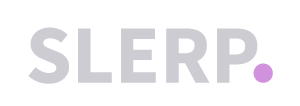Your online store is designed to display your images on any screen size. We have listed recommendations to format your images before uploading them to your SlerpSpace.
Logo image requirements
File type
Images need to be saved as a .png file.
File size
We recommend uploading files less than 500 KB, as large images can take a while to load. The file size limit is 5MB.
Aspect ratio
We suggest using images with an aspect ratio 1:1, equal height and width.
Resolution
The resolution affects the quality of your images. The resolution limit is 72 pixels/inch. Images with larger resolutions can impact loading time.
Dimensions
Minimum height required 128 pixels
NB: For more specific dimensions, you can consider the following:
- If you are using a square header, then it should be 128 x 128 px.
- If you are using a rectangle then it should be 500 x 128 px.

Splash image requirements
File type
Images need to be saved as a .png file.
File size
We recommend uploading files less than 500 KB, as large images can take a while to load. The file size limit is 5MB.
Resolution
The resolution affects the quality of your images. The resolution limit is 72 pixels/inch. Images with larger resolutions can impact loading time.
Dimensions
Minimum height required 1156 x 990 pixels

Banner image requirements
File type
Images need to be saved as a .png file.
File size
We recommend uploading files less than 500 KB, as large images can take a while to load. The file size limit is 5MB.
Resolution
The resolution affects the quality of your images. The resolution limit is 72 pixels/inch. Images with larger resolutions can impact loading time.
While our suggested dimensions are 1920 x 638 px, any 3:1 aspect ratio image works.

.pdf%20-%20Adobe%20Acrobat%20Reader%20(64-bit).png?width=688&height=231&name=2024-05-31%2016_07_01-Help%20Centre%20(1).pdf%20-%20Adobe%20Acrobat%20Reader%20(64-bit).png)
Product image requirements
File type
Images need to be saved as a .png file.
File size
We recommend uploading files less than 500 KB, as large images can take a while to load. The file size limit is 5MB.
Resolution
The resolution affects the quality of your images. The resolution limit is 72 pixels/inch. Images with larger resolutions can impact loading time.
Editing image files
Here are some tips on how to edit your image files to be ready to upload to your SlerpSpace.
MAC - open the image file in Preview. Click Tools > Adjust Size.
PC - open the image file in Paint. Click Resize.
Online - Optimizilla is great for file compression