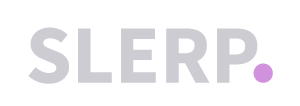This article explains how to generate an Invoice Report in Composer, which provides a summary of orders, customer accounts, and financial details such as total and VAT amounts.
What is an Invoice Report?
An Invoice Report is a CSV file that summarises:
- Customer Accounts: The accounts linked to the orders.
- Items Ordered: A breakdown of the products or services purchased.
- Total Amounts: The overall total for the orders.
- VAT Amounts: The value-added tax calculated for the orders.
This report is helpful for tracking financial performance, reconciling accounts, or preparing invoices for customers.
Step 1: Access Composer
- Log in to your Controls account.
- Navigate to your Composer app via the side navigation bar.
Step 2: Open the Analytics Section
- In Composer, click on the Analytics tab in the side navigation bar.
- Select the INVOICE REPORTS tab from the available options.

Step 3: Configure Your Report
-
Select a Customer Account (optional):
- Use the dropdown menu to choose a specific customer account for the report.
- Leave the field blank to include data for all customer accounts.
-
Set a Date Range:
- Use the date picker to specify the range of data you want included in the report.

Step 4: Generate and Download the Report
- Once you’ve configured your report settings, click the Download button.
- A CSV file containing your invoice report will be generated.

Need Help?
If you have any questions or run into issues while generating a report, contact our support team at support@slerp.com or use the chat icon in your Controls dashboard.