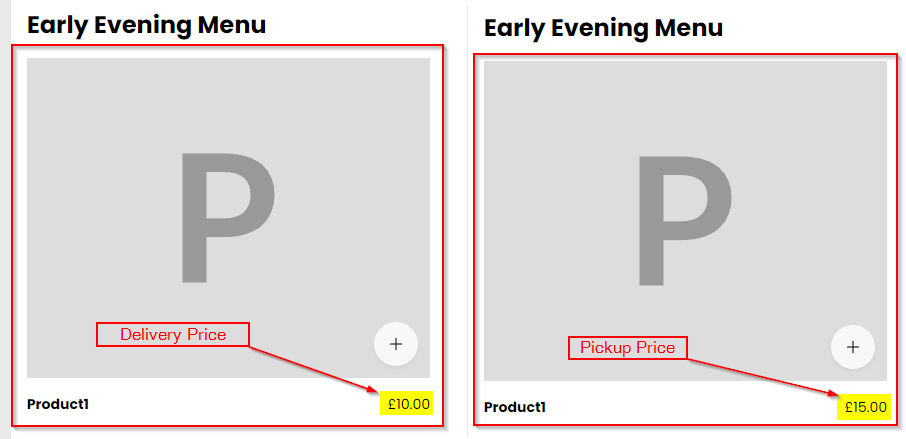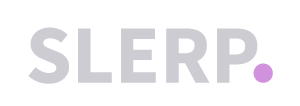If you wish to charge a different price for a product depending on its fulfillment type (pickup/delivery/order at table), you can follow the steps below:
- Login to your Slerp admin portal (controls.slerp.com)
- Click on the Products tab in the navigation menu.
- Search for the product via the Search bar.
- Click on the product name.
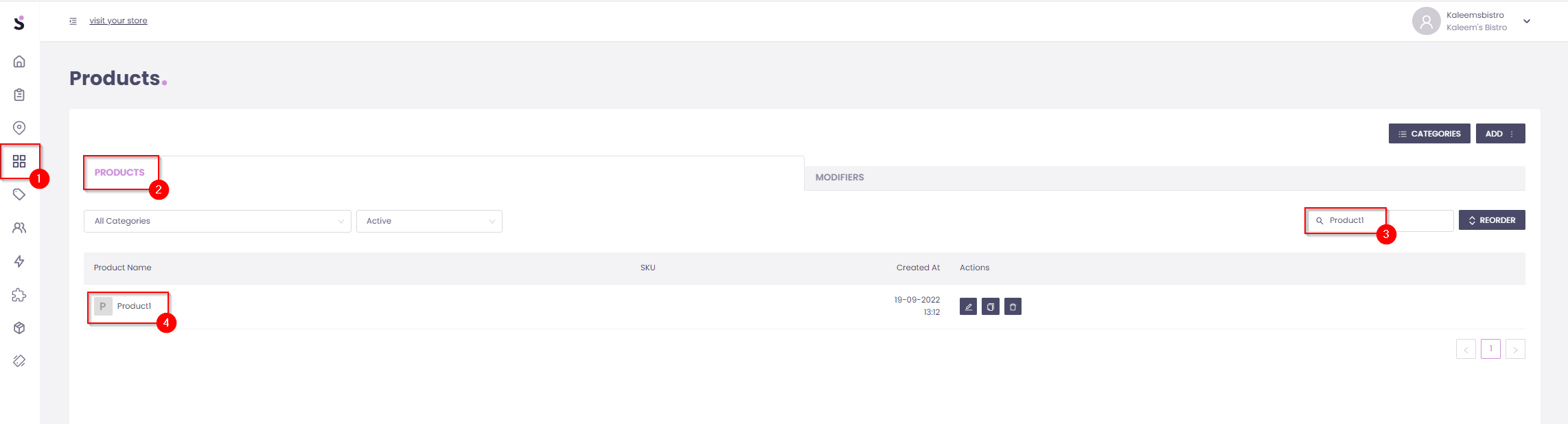
- The Edit Product window will open on the right-hand side and you can click on the Pricing tab.
- You can then set the price per fulfillment type in this window.
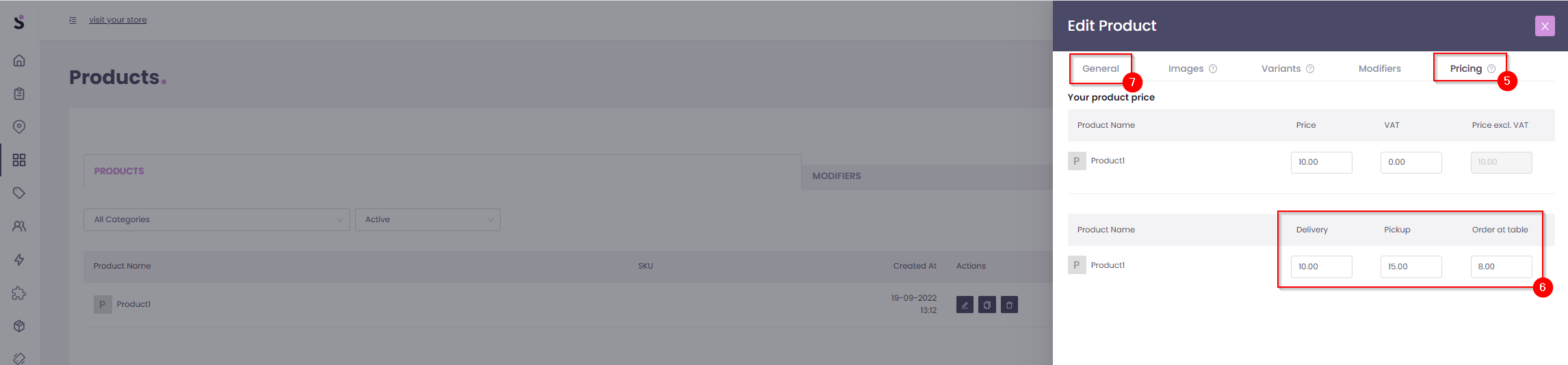
- Once you have set the prices by fulfillment as required, click on the General tab.
- Scroll to the bottom of the Edit Product window and click "Update Product".
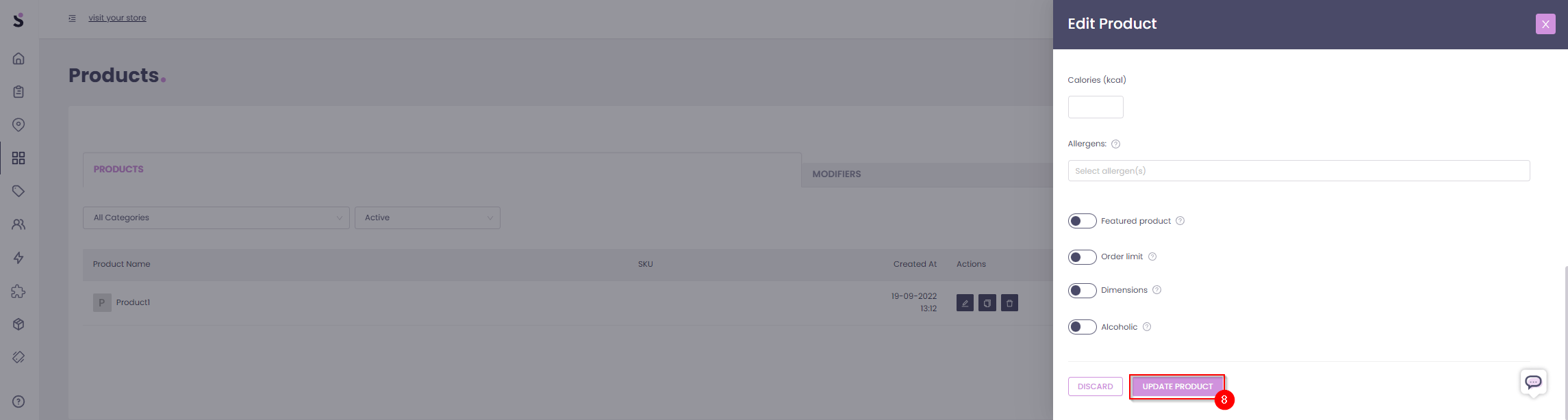
- The prices will now reflect the changes made (see the below screenshot of the Product1 price when either Delivery/Pickup is selected):