📱 Home Page Sections
Create custom content on your app's home page. Use this section to promote in-app sections or link to external pages (such as your website's homepage).
This guide provides recommendations for formatting your images before uploading them to your SlerpSpace.
How do I access this feature?
For Mobile App: Login as admin to Controls Dashboard→ Designer → Mobile App → Custom content section.
You may also access this Quick Link ⚡ Home Page Sections
Image Requirements and Dimensions
- Ideal Dimensions: 720 px × 400 px (landscape orientation)
- Aspect Ration: 16:9 horizontal (landscape orientation)
- File Type: .png (avoid WEBP, TIFF, or HEIC formats)
- File Size: Maximum 5MB. We recommend keeping files under 500 KB for optimal loading times
- Resolution: 72 pixels/inch maximum. Higher resolutions may impact loading
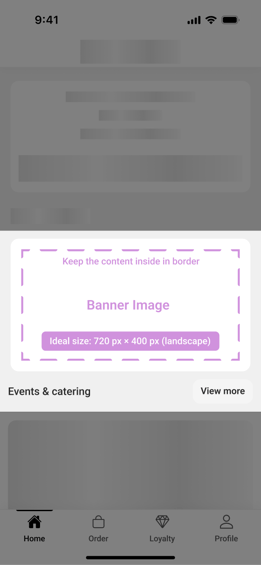
Product Page Layout
Choose how you would like to display products on your page.
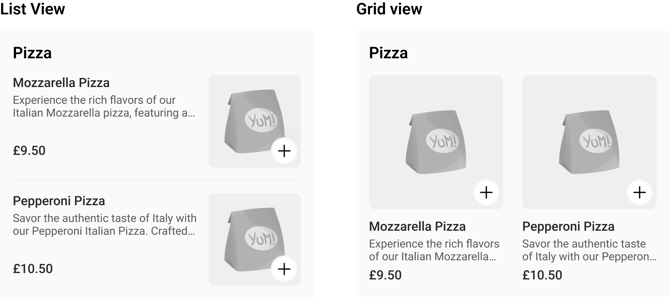
FAQ
-
What if my image looks blurry? Upload a larger source at the correct aspect ratio; don’t upscale small images.
-
Can I replace an image without breaking pages? Yes, upload the new file, then update the component to use it; delete the old one after confirming the change is live.
Editing image files
Here are some tips on how to edit your image files to be ready to upload to your SlerpSpace.
MAC - open the image file in Preview. Click Tools > Adjust Size.
PC - open the image file in Paint. Click Resize.
Online - Optimizilla is great for file compression. Adobe Express or Canva are great for image sizing and general editing and have free versions available.
Adobe Express or Canva are great online tools that can help with removing a background colour. Also Google 'remove background from image' to find other free online tools.