How to refund an order on the Slerp app?
In cases such as 'missing items to prepare the order', orders can be refunded to the customer partially or fully. The procedure to refund an order via the Controls Dashboard can be found in the How to refund an order on the Controls Dashboard? article. Below, you can find the procedure to refund an order on the Slerp app.
- Locate the order which you want to refund and click on it.

- Click on the "Refund Order"

- Fill in the amount that will be refunded and the refund reason as a note, then click on "Refund".
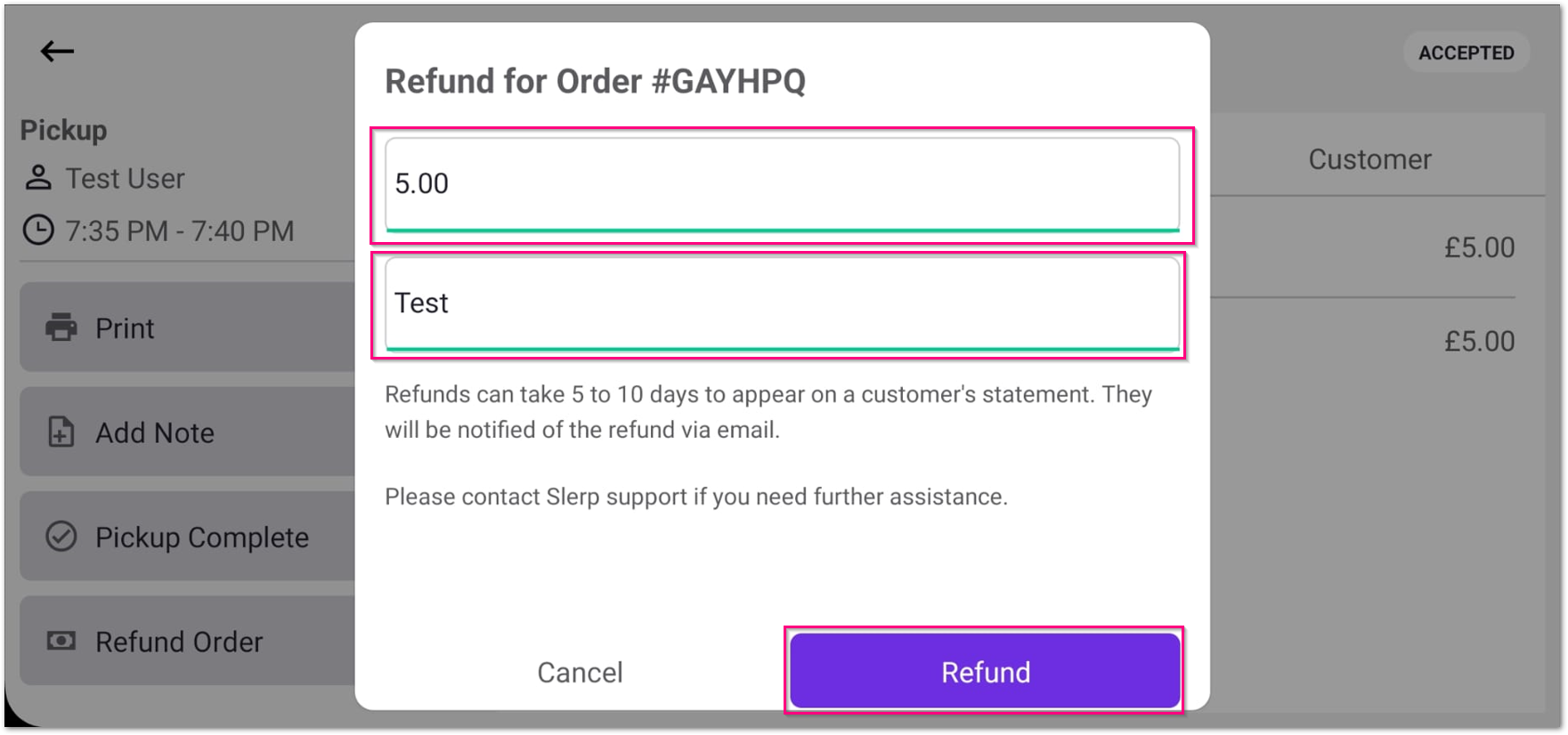
- A status message will be displayed right after clicking on refund, as shown below,

- The order status will be updated as "REFUNDED", under the "Completed" tab.
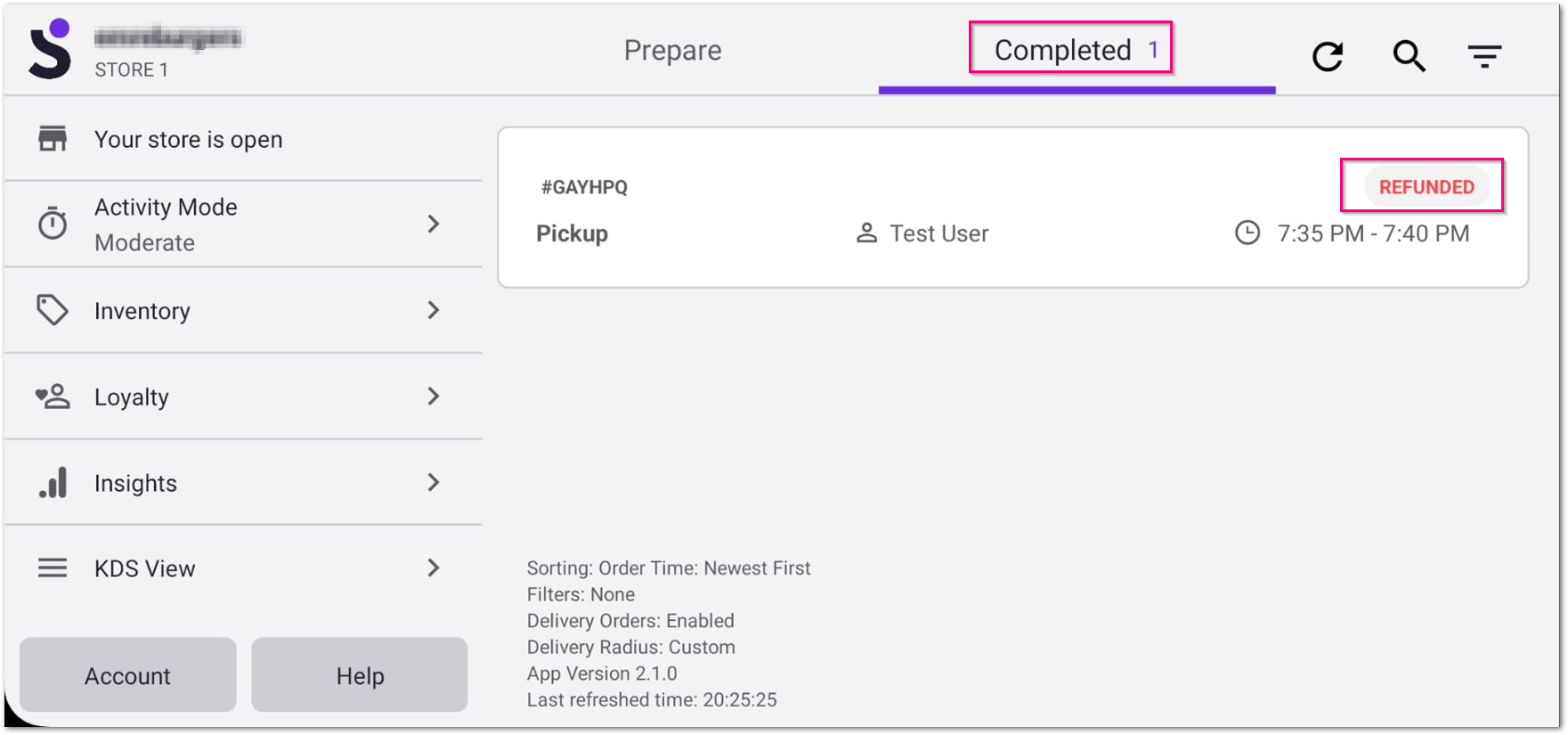
Kindly note that it may take 5 to 10 days for refunds to be reflected on the customer's statement. Customers will receive an email notification regarding the refund process.
Furthermore, for historical or future orders not visible on the Slerp Application, refunds must be managed using controls. You can find detailed instructions in the "Processing a RefundHow to refund an order on the Controls Dashboard?" article.
