⏪ How to refund an order on the Controls Dashboard?
Processing a refund through your Slerp Controls Dashboard is straightforward and ensures your customers are informed every step of the way.
Sometimes there may be a situation in which you would need to process a refund to a customer.
💡 Admin users have full access to all settings and orders, whereas Store users have restricted access and can only view orders related to their specific store.
Are you currently logged in as an Admin user or a Store user?
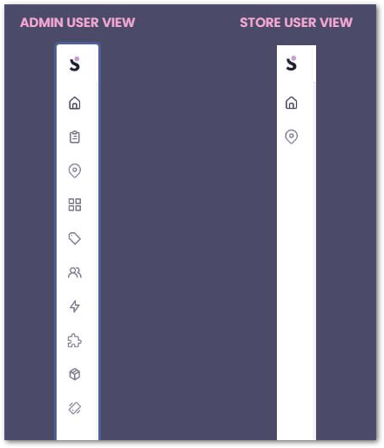
Follow these steps to issue a refund for any eligible order:
How to process a refund as an ADMIN user on Controls Dashboard
- Access the Orders Section
- Log in to your Slerp Controls Dashboard.
- Click on the Orders tab in the left-hand navigation menu.
- You may also access this Quick Link ⚡ for Orders
- Select the Order to Refund
- Find the order you want to refund from the list.
- Click on the order to view its details.
- Initiate the Refund
- Click the Refund button in the order details view.
- Specify the Refund Amount
- The system will display the full order amount by default.
- If you need to issue a partial refund (e.g. for an item that’s out of stock), enter the specific amount to be refunded.
- Confirm and Process the Refund
- Review the refund details to ensure accuracy.
- Click Refund to complete the process.

How to process a refund as a STORE user on Controls Dashboard
Store staff can initiate refunds directly from their store’s Controls Dashboard using their store login credentials.
- Click Locations (the second icon in the left navigation menu).

- Adjust the Status filter. By default, Pending Orders are shown—switch to Accepted or Fulfilled to find completed orders.

- Use the calendar picker to select the correct Fulfillment Date.
- Locate and click the relevant Order ID to open the order details.
- Click Refund, enter the refund amount, and submit to complete the process.

Important Information
- Customer Notification: Once the refund is processed, the customer will automatically receive an email notification with refund details.
- Processing Time: Refunds typically appear on the customer’s statement within 5–10 days, depending on their payment provider.
- Refund Policy: Refunds permanently reverse the original transaction charge. For security and compliance reasons, Slerp cannot re-charge or reverse a processed refund, and payment card details are never stored.
- Partial Refunds: You are able to enter a custom refund amount if only part of the order needs to be refunded.
For the guide on refunding on the Slerp Partner App, please see:
