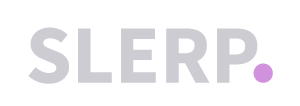Once your Slerp Space has been set up, there are certain customizations that should be done to ensure brand continuity between Slerp and your company branding:
Step 1 - Customise your landing page
- Logo - your logo is used across the customer journey including emails. Please add two logos, one visible against a dark background and one for a light background.
- Welcome message - a great way to excite and engage your online customers.
- Splash image - a good spot to showcase your brand and highlight the latest products.
Step 2 - Customise your product page
- Promo banner - an opportunity to share a message or advertise a discount code.
- Store banner - image to showcase your brand.
Step 3 - Customise your checkout page
- Order note - customers can add a note to their order before they checkout, such as listing their allergies. You can change the message in this box to guide customers on the information you would or would not like them to add here.
- Delivery note - customers can add a note to help the courier find their location. During this period (COVID-19) they may wish to add instructions for a contactless delivery. You can change the message in this box to guide customers on what information to add.
- Gifting - turn this on if you wish to offer your customers gifting. You can charge for this or offer it for free. Add a description to show your customers what your gifting involves.
- Sign-up promo - customers who checkout as guests are encouraged to sign up after placing their order. Add a message to encourage them to sign up.
Step 4 - Customise your closed store page
- Message - customers cannot place an order when all of your stores are closed. Add a message to inform them to return when you are open.
- Redirect customers - add a link to your website and the following message will be displayed "Please click to view our store hours.".
In-store:
- Tablet recommendations and specs for Slerp app
- Installing Slerp app on tablet