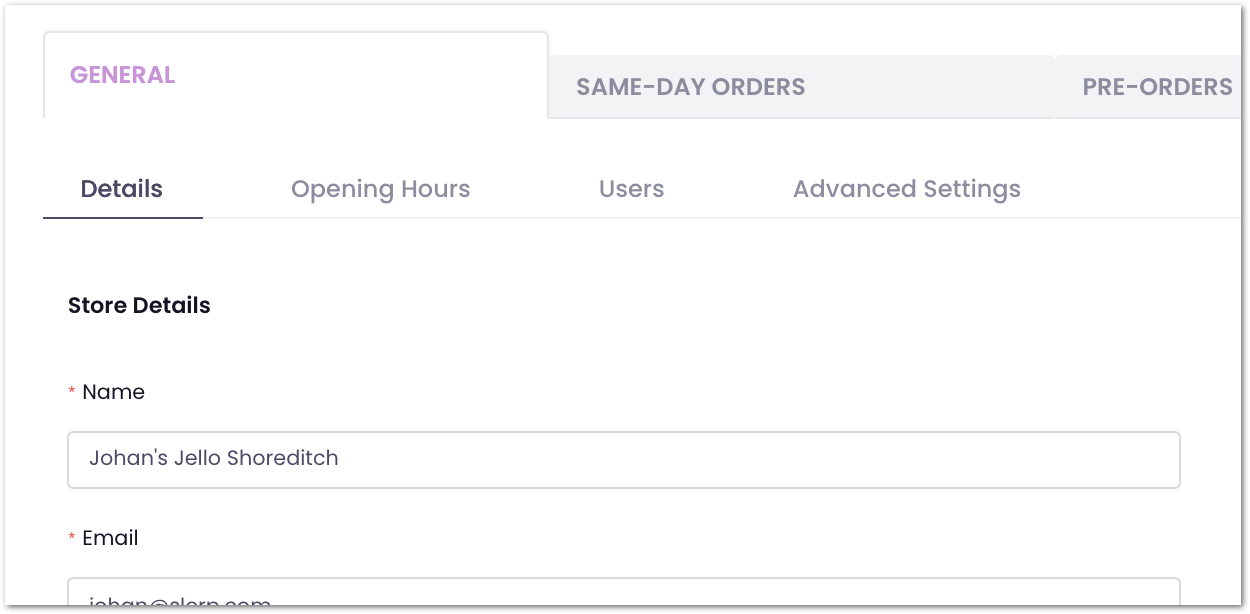Order Confirmation Emails
Confirmation Emails for the customer:
- When the customer places an order he will receive an email confirming that the order has been submitted successfully.
- That order will appear as "pending" on your dashboard.
- You can accept or reject the order. This will trigger a second email to the customer confirming that the order has been accepted and is being prepared or has been rejected and they will receive the refund.
- When you refund an order, the customer will receive an email confirming the refunded amount.
HINT: It is strongly recommended to keep the dashboard always clean and up to date to easily manage them and also pull out reports.
Please note: If you have left the orders in a pending status for a long time, it is better to not update the status at all because it will automatically trigger a confirmation email to the customer.
To learn more about accepting/rejecting orders, please click here.
Confirmation Emails for the Company:
When an order comes through, you will receive an email to the email address inserted in your company settings during the onboarding.
What will this email be used for?
The activity of all orders will be sent to this email address. This includes when the order has been submitted, accepted, canceled, or refunded.
How to update or change the email address?
Settings (side menu) > General > Email

Confirmation Emails for the Stores:
HINT: If you have multiple locations, you can put the store manager's email address so that each store will only receive a confirmation email for their own orders.
What will this email be used for?
The activity of orders for that specific location will be sent to this email address. This includes when the order has been submitted, accepted, canceled, or refunded.
How to update or change the email address on a store level?
Locations (side menu) > Select the location > Settings (wheel icon) > General > Email