Setting a delivery zone for Pre-order deliveries
There are 2 ways to set a Delivery zone for Pre-orders deliveries:
- Delivery radius
- Custom delivery area
To get to the Delivery fee:
- Click Locations from the dashboard in the side navigation bar
- Select a location you want to access pre-orders
- Click on the Settings button
- Click on the PRE-ORDERS tab to access the Pre-order Settings
- Click Enable delivery
- Scroll down to the Delivery zone
Radius
- Selecting Radius creates a radius around the location depending on the distance set with the slider.
Custom delivery area
- Selecting Custom delivery area reveals an embedded Google Map with a polygon
- The polygon can be adjusted into your chosen delivery area
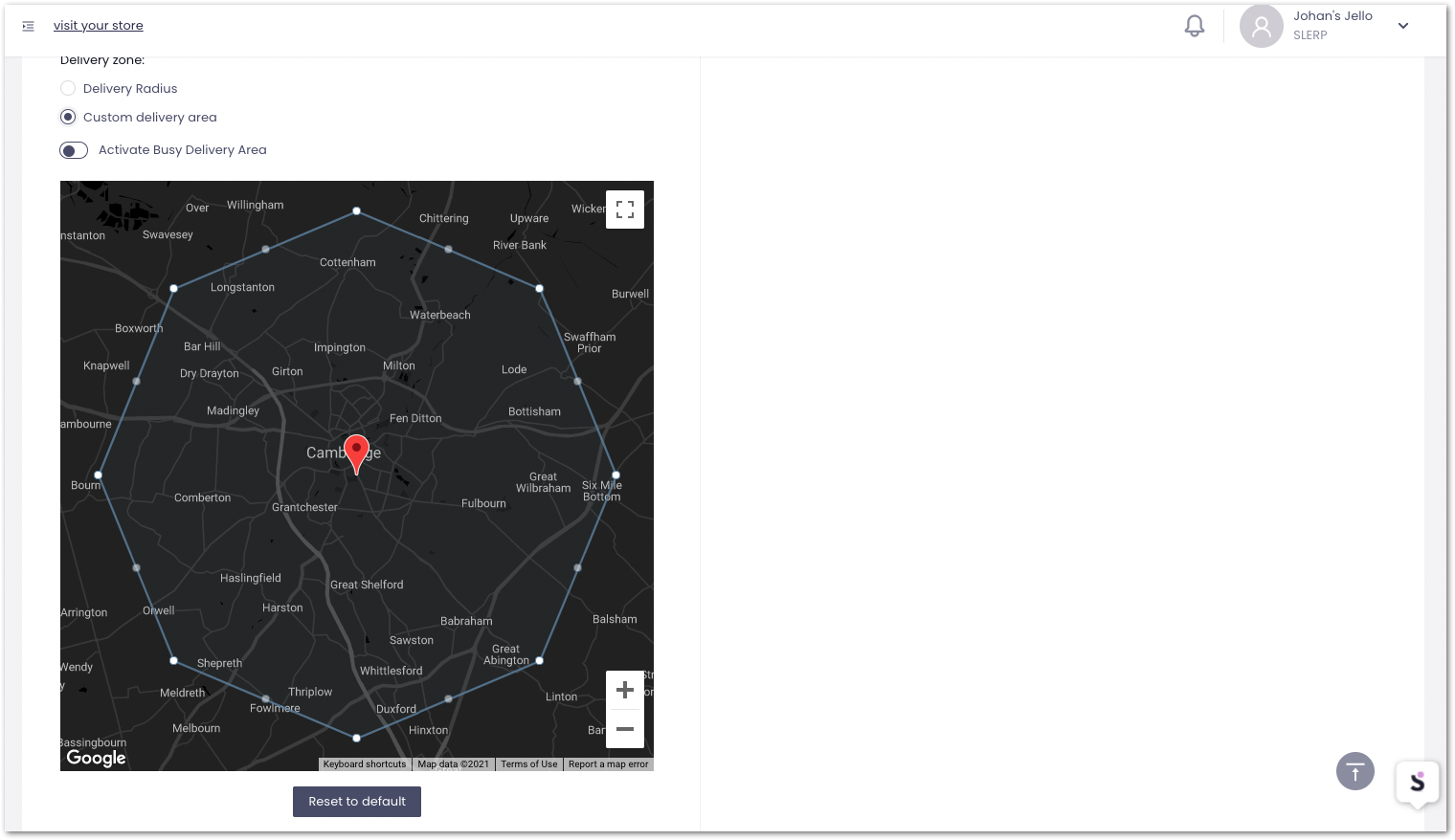
Please be aware that if you're conducting last-mile deliveries, only a limited number of courier partners accommodate distances exceeding 4 miles. Attempting to deliver beyond this range may result in delays or a lack of available couriers willing to take on your order.
Nationwide
- Nationwide is an order type with its unique set of rules
- Nationwide delivery must use the Custom delivery area and have it toggled on
- To create a nationwide delivery radius please contact Slerp support and request this change to one of your locations
- You can request from Slerp Support to exclude some cities which you are already operating within
- A partner with a London, Cambridge, and Nationwide location can set the delivery radius of the Nationwide location to exclude London and Cambridge
For more information on Nationwide delivery, the Setting up Nationwide Deliveries article can be referred to.
